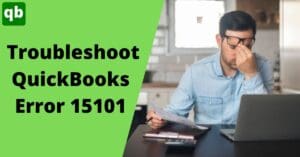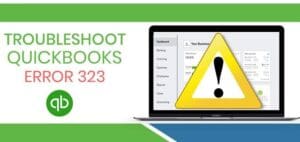QuickBooks application is available for both Windows and Mac. QuickBooks for Mac is different from QuickBooks for Windows and hence the process regarding the installation, and up-gradation is different. It is a simple process in QuickBooks for Windows to update QuickBooks to the latest version but can sometimes be tricky for the Mac version. Update QuickBooks to the latest version is important to avoid errors that you can face due to an outdated version of QuickBooks.
It is a stepwise process in which you can update QuickBooks to the latest version and we have mentioned the same in this article. We have tried to mention the process in a detailed way to make it easier for you. Read the article full to know the process to update QuickBooks for Mac.

Characteristics of QuickBooks for Mac
Before going on with the process to update QuickBooks for Mac, it is needed to know more about QuickBooks for Mac and why you should update QuickBooks for Mac. Below is the list of all the characteristics of QuickBooks for Mac.
- The very first feature that we are going to discuss is the feature of e-invoice. You can easily connect with QuickBooks for Mac with your banks or credit card to make and accept payments.
- QuickBooks for Mac has come up with a dark mode. You can switch to dark mode if you wish to change the theme of the QuickBooks for Mac.
- The next feature is the ability to customize your dashboard. You can easily customize your dashboard if you want. You can decide which widgets you want to keep on your dashboard and which you do not.
- Another feature is that now QuickBooks is also compatible with iPhones and you can sync your Quickbooks for Mac with your iPhones easily. If you want to add an image, you can easily be doing it by using your iPhone.
- Other than this, in case any of your cheques get bounced, QuickBooks for Mac will take care of it. It keeps a track of all the bad transactions that have been made and the charges applied to them.
- The QuickBooks for Mac also provides you with an option to create a batch invoice. In case you sell a similar product to different customers, you can create a batch invoice for it and it will save a lot of time.
- the last feature that we are going to discuss is that you can use the QuickBooks for Mac in a multi-user mode and provide you with multi-user access.
Steps to Verify Latest QuickBooks Release
If you want to check whether your system has an updated version of QuickBooks or not. Follow the below-mentioned steps to do so.
- First of all, open your QBs desktop application.
- Press the F2 Function key to get the product info window.
- Check the latest version & release here.
The Process to Update QuickBooks for Mac
There are two different ways in which you can update QuickBooks for Mac. One of which is the in-application update and the other is to update it manually. We have mentioned the procedure for both kinds of updates so you can decide which one you want to go for.
In-app update
The very first method we are describing is to use the in-application update. Follow the steps mentioned below.
- The very first step is to start the QuickBooks application and then from the drop-down option, you are needed to choose the QuickBooks update option.
- After this, you will have to see if any of the new version is present or not. If it is available, you are needed to install the update.
- After this, a prompt will appear and then click on the install option.
- Wait until the process of update is completed and then the QuickBooks will start running automatically.
Manual update
- The very first step is to uninstall the QuickBooks for the Mac version.
- To do this, you will have to terminate the QuickBooks software.
- Next, you will have to click on the Finder menu and then choose to go to applications.
- After this, you will have to delete the QuickBooks icon by dragging it to the trash.
- Once you have uninstalled it, you will have to install the latest version of the QuickBooks software.
- To again install it, you will have to go to the official website and then to the products page.
- Now, you will have to select the version of the QuickBooks you are using.
- Next, you will have to click on the download option and then it will start the downloading process.
- After this, you will have to click on the downloaded.dmg file.
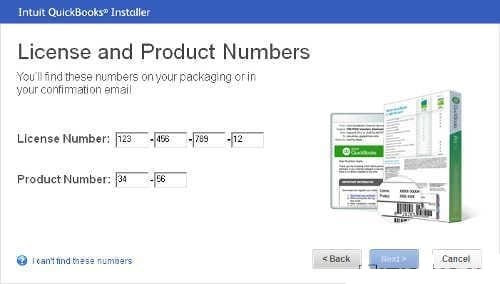
- Next, you will have to move the QB icon to the programs folder and then start installing.
The Process to Update the QuickBooks Mac Server
Below we have mentioned the procedure that you need to follow if you want to update the QuickBooks Server for Mac.
- First, you will have to look for the QuickBooks server that you can see right to the Apple icon.
- After this, you will have to choose the option to find updates.
- If found any, click on the option to install them.
- Lastly, you will have to select the option to install.
- Wait till it is installed and then start QuickBooks again.
Conclusion:
We hope that the methods to update QuickBooks for Mac, which we have mentioned will be helpful for you. You are needed to follow the steps as they are mentioned to perform the update easily. We believe that you found this article beneficial. We will be happy to help you if you are looking for any guidance. You can call our toll-free number if you need assistance with installing or setting up QuickBooks for Mac.
Frequently Asked Questions (FAQs)
Q.1 – How do I update QuickBooks on my mac?
Answer – Here are the steps that you should follow for updating QuickBooks on Mac:
- Check for QuickBooks Updates from the QuickBooks option.
- Choose Install, Update.
- Click on Install and Relaunch.
- After the update is finished, QuickBooks for Mac launches automatically.
Q.2 – What is QuickBooks Desktop for Mac’s best feature?
Answer – QuickBooks may provide various features including managing contractors, time, and expenses, billing, email tracking, and inventory.
Q.3 – How do I install Quickbooks on my mac?
Answer – Following are the steps that you should follow to install QuickBooks on your mac:
- First, make sure that QuickBooks for Mac will run on your computer.
- Select your License and product number.
- Click on Install.
- At last, convert your file.
Q.4 – How do I transfer my Quickbooks for mac to a new mac?
Answer – Here are the steps to transfer QuickBooks for mac to new mac:
- Click on the File menu.
- Choose Utilities.
- Lastly, select Move QuickBooks.