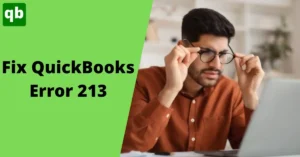Update QuickBooks Desktop to Latest Version
Call us for instant help – We are available 24*7

QuickBooks software is accounting software used by many companies. Be it a small company or a big company, they use this software to manage their accounts in a much simple and systematic way. The software has been developed by Intuit. The Company releases an update of the software from time to time, introducing new features to provide ease to its customers. You can update QuickBooks desktop either manually or automatically.
Some people are confused between the two. In this article, we are presenting you with all the steps that you need to follow to update QuickBooks on your system. We have mentioned the manual way as well as the automatic way that you can use to update QuickBooks. Read the article till the end to know how to update QuickBooks in simpler steps.
Update QuickBooks Desktop Overview
QuickBooks is an accounting tool. This is a very helpful tool for small businesses that cannot hire an accountant. With the help of this tool, you can keep track of all your business accounts, your earnings, expenditure, profit, loss, etc. It was launched by Intuit and to make this tool even better, Intuit keeps launching its updates. In order to get rid of issues like bad speed, and lagging and to keep using the new features and add ons, it is better that you update QuickBooks desktop from time to time.
Find the latest release for you
You can check if you have the latest release on your system or not. To check this, follow the steps that have been mentioned below:
- The first step is to open your QuickBooks software.
- You will be required to see the information of your software. For this, you will have to click on the F2 key.
- It will open up a new window with all the information about your product.
- Check the version of your QuickBooks software.
- Then you can see the latest version of your QuickBooks software. If it is not updated, update it using the below-mentioned methods.
Steps For Updating QuickBooks Manually
Here are simple steps for updating QuickBooks desktop manually:
1. Download a QuickBooks update on your system
- The first thing is to go to the official site of QuickBooks.
- There you will have to look for the download option.
- On that page, you will be required to choose the type of QuickBooks software that you have in your system.

- After you have entered it, you will be redirected to the page where all the versions of the software will be listed.
- Look for the latest version.
- Start downloading the file of the latest version and once it is downloaded, install it on your system.
2. Update QuickBooks using the current QuickBooks software on your system
- The first thing that you have to do is close all the files that are opened in your software.
- After this, close the program from your system and again run it, but this time as administrator.
- Once the program starts, you will have to look for the help option. There you will find an option to update your QuickBooks.
- After this, you will have to select the option to update. You will get all the updates listed on your screen.
- Look for the latest version and download it.
- After this, you will have to close the program and rerun it.
- Once done, you will get a prompt to install the update. start installing.
- Wait till the process completes. After that, you will be required to close the program and restart your computer.
Read More: A Complete List Of QuickBooks Update Error Codes - Causes & Fixes
Steps for updating QuickBooks Automatically
Here are the steps for updating QuickBooks automatically.
1. Enable Automatic update option
- First, go to your QuickBooks software and start it.
- Look for the help option and then look for an option to update the QuickBooks.
- You will have to next click on the option to update.

- Before downloading any further updates, make sure you delete all the present updates. For this, you can click on the reset option.
- After that, you will be required to download the latest update.
- Once it is done, restart your system.
2. Enable Automatic update for future
- To enable this option, you will have to go to the help option in your QuickBooks software.
- In that option, you will find an option to update the QuickBooks.

- When you will click on that option, it will open up a new window.
- There you will see three tabs, click on option one.
- There you will have to select a radio box to enable the Automatic update.
- Save your setting and close the QuickBooks software.
Update QuickBooks In Multi-User Mode For Pro Or Premier Users
If you are a QuickBooks pro or premier user, you will have two options to update QuickBooks in multi-user mode. Either you will have to update QuickBooks separately on every computer or you can update it in one system and share it on other computers. There, you can face QuickBooks multi-user mode not working error. Follow the steps below:
- The first thing is to open your software and go to the help option.
- After that click on the option to update your QuickBooks.
- A new window will open up.
- After this, You will see an option to share the updated files.
- Save your settings.
Conclusion
Frequently Asked Questions
You can either go for a manual download or an auto download. You can download QuickBooks 2022 from the official website of Intuit.
No, QuickBooks Desktop is still active and it is one of the most used accounting software by small businesses.
There is no cost for QuickBooks desktop update. It is absolutely free.