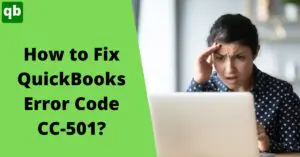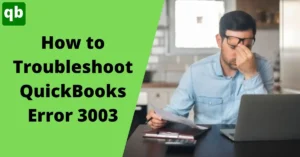How to Record loan in QuickBooks? [full guide]
Call us for instant help – We are available 24*7

Keeping track of loan payments, let alone, the loan is a cumbersome job. There can be a lot of transactions of different sums or there can be missing payments. However, when you run a business, loans play a vital role in generating capital for running the system. As we all are well aware, each loan payment involves additional charges, and manually calculating the transactions might lead to miscalculations causing huge blunders. In QuickBooks, while recording loans, we come across a QB loan manager that helps answer the question of how to record loan in QuickBooks. So, If you are struggling with the question of how to record loan in QuickBooks then don’t worry.
With deep research and factual checks, we bring before you this article through which you can easily learn how to record a loan in QuickBooks with the help of QuickBooks loan manager.
What Is QuickBooks Loan Manager?
Loan manager in QuickBooks, as the name suggests, helps manage loans. You must have known that each loan transaction has one or more additional charges like interest, late payment fees, escrow, etc. Manually, it is not completely impossible to record and keep track of loan payments. However, with numerous different charges, you might miscalculate or simply miss some additional amount. This can cause huge blunders and totally affect your whole accounting record as well.
 This is when the QB loan manager comes to the table. A loan manager in QuickBooks helps calculate all loan payments. It makes calculation much easier and very much accurate. It helps balance the transactions at the latest rate via details provided by you. The best thing about QuickBooks loan manager is, you don’t have to give details or calculate transactions every month, it will do your work for you. However, when you start with it, you need to provide the following information:
This is when the QB loan manager comes to the table. A loan manager in QuickBooks helps calculate all loan payments. It makes calculation much easier and very much accurate. It helps balance the transactions at the latest rate via details provided by you. The best thing about QuickBooks loan manager is, you don’t have to give details or calculate transactions every month, it will do your work for you. However, when you start with it, you need to provide the following information:
- Date of loan issuance
- Sum of loan
- Amount of payment
- The date on which monthly payment is to be made
- Payment issuance
- The account selected for a loan from the Chart of Accounts
- Date of installment of loan
- Sum of an escrow payment
- R.O.I
- Compound period
- Additional charges payment account from COA
Read More - How to Troubleshoot QuickBooks Error 3140?Set Up QB Loan Manager

Just like any other feature, to get started with a loan manager, you need certain accounts and requirements. The loan manager will work smoothly only in the presence of all requirements.
Set up a Liability Account
In order to keep track of all legal debts, you need to have a Liability account. This liability account helps calculate charges that are further added to total loan payments calculated by Loan Manager.
- In QuickBooks, go to the list menu.
- Select Chart of Accounts and a drop-down menu will open.
- Tap on account >> new >> loan >> continue.
- Enter the name of the account and other details as well.
- After this, click on enter opening balance. Record all initial amounts with a date.
- Save it and press okay.

Set up a Vendor
After setting up a liability account, next, you need to move on to set up a Vendor. It is necessary in order to record loan payments. This account will keep track of anyone providing a loan.
- Open the Vendor menu.
- Click on Vendor centers.
- Select a new Vendor.
- Enter all the details.
- Press okay and save it.
Make an Expense Account
An Expense Account records all the spending of the company on a daily basis. Therefore, with the help of this account, you can track payments of interest or other such fees. In order to create an expense account, follow these steps:
- Open the list menu >> Chart of Accounts.
- Click on Account and tap new.
- Now click on Expense >> continue.
- Enter the details required.
- Save it by pressing okay and close.
Read More: What is QuickBooks ND file & How to open it?Create an Escrow Account
Escrow account in QuickBooks refers to a small mortgage amount possessed by this part until you meet the loan norms. This account holds onto money, security, or other assets.
- Open the list menu.
- Here, click on COA.
- In the accounts section, tap on new.
- Click on another account type.
- Now tap on another current asset.
- Press continue. Now type in all the required details like the name of the account, etc.
- Save it and close.
How to Record Loan in QuickBooks?
By far, you have learned to set up requirements for QB loan managers. Now, let’s learn how to record PPP loan in QuickBooks using loan manager.

Step 1: Create a Business Loan
A sum of money taken as a debt for business in a business loan. Follow these steps:
- Click open the gear icon.
- Go to Chart of Accounts from the list menu.
- Tap on new.
- Set the account type to Other Current Liabilities or Long-Term Liabilities as per the type of your loan.
- Now, set the details type to loan payable.
- Type details and tap on save, then close it.
Step 2: Opening Balance
- Initially, you’ll see a plus icon (+). Click on it.
- A list will appear and select bank deposit.
- Now choose an account in which loan funds are to be deposited from the drop-down list.
- Add issuance date.
- After this, go to the account tab.
- Add a loan payable account established with the amount.
- Save it and close.
Step 3: How to Record a Loan Payment
- Press the plus (+) icon to open a list.
- Now tap on a check from the list of vendors.
- In case you want to send an original check, add its number.
- Enter any other mode as you may.
- Now enter these details:
- Liability account and payment amount.
- Expense account and interest.
- Any additional fees (Escrow) with accounts as required.
- Press okay. Save it and close.
Conclusion
Loan calculation for a business is an important deal. You don’t want to mess up your whole balance sheet because of a simple miscalculation. Therefore, QuickBooks presents a QB loan manager for tracking each transaction carefully and finally calculating the amount payable. With this guide, we hope we were able to help you out with QuickBooks and loan manager.
Frequently Asked Questions
Follow these steps to record a loan in QuickBooks:
- Tap on the loan manager from the banking menu.
- Tap on adding a loan and enter the details.
- Go to account and select the type of account (long-term or current liability).
- Now select a vendor from the vendor list.
- Add the date of loan issue and terms (week, month, or year)
- Now add the mode of payment and rate of interest.
- After this, you have to select a compounding period, payment account, and interest expense account.
- Save and close. Your loan will be added.
A loan, if you see it, is a debt we owe to others. Therefore, a loan goes into the liability account.
The loan manager helps calculate the total amount payable. It can be found in the Banking menu. When you tap on the banking section, a drop-down list appears in which the loan manager can be seen.