What is QuickBooks ND file & How to open it?
Call us for instant help – We are available 24*7

Files with .nd extension refer to the network data files. QuickBooks ND files are the files that uses to configure the network to transfer files in a multi-user setup. You will notice this file when you will use the QuickBooks database manager as it is used to determine which database is running on the system. A QuickBooks user must know about the QuickBooks ND files because there are many times that you can use the ND files to resolve errors that you encounter while using the QuickBooks software.
Other than that, if you face any error due to the ND files, you must know how to resolve them simply that doesn’t affect your work. Keeping all these things in mind, we have come with a guide to tell you everything about the QuickBooks ndND files. We have mentioned how to look for information in the ND file and how you should resolve errors in the ND file. Stay tuned with the article until the end to know everything.
What Is QuickBooks ND File?
The term ND files stand for Network Data files. In QuickBooks, with the help of these network data files, you can access a company file in a multi user mode or network. These files are mainly helpful when multiple people are working on the same company file from different locations. Although, these files need special care because if any error occurs then no one would be able to use these files across the network.
Purpose Of QuickBooks ND File
Below we have mentioned a list of all the facts related to the QuickBooks ND files with all the working of the files.
- It should be noted that QuickBooks ND files are present in the same folder as you have all other QuickBooks files. The file is created when you start using the QuickBooks database server manager and you can find it just by looking for a file with the .ND extension.
- Even if you are not using the multi-user mode anymore, you can still see this file in the folder if you used to operate QuickBooks in multi-user mode.
- The other thing about the .ND file is that you can edit the ND file using a notepad in your system and can read the details easily.
- The information you get in the QuickBooks ND file is all about the company like the Ip address, port, and other technical information. Other than that it will also help you to determine whether the company is presently running or not.
Illustration Of QuickBooks ND File
Before solving the QuickBooks errors related to the QuickBooks ND files, it is necessary to know how to read the information that the QuickBooks nd file contains. Here is a list of all the information that you will get in the ND file.

- First in the list is the Server IP address, you can get this Ip address and then check if it is using the same IP address or not.
- The next in the list is the name of the server and year of QuickBooks. It denotes the version of the database manager you are using.
- Next is the Ports. You can enable and disable the ports using the firewall on your system.
- Next information is the path of the company file. It contains the full path of where you have stored your file.
- Lastly, you will see the hosting option as 1 for hosting on and 2 for off hosting. If you want to use QuickBooks in the multi-user mode, you will need to turn the hosting on.
QuickBooks ND Files Errors & Their Solution
You can face different errors like the H series errors, 80070057 error code, error code 6189, and more if the Quickbooks ND file on your system is corrupted or damaged. You can easily resolve these errors by using the methods that we have mentioned below:
Restart your system
The very first method is to restart the system and the server. Follow the steps mentioned:
- First, you will have to start all the systems on which you are using QuickBooks and they are accessing the same file, and then restart them.
- Next, you will have to check if your data is present on the server or not. If it does, you will have to start the server on all systems again.
- Next, you will have to try to use the company file again and if you are not still able to access it, you should move to the other method.
Check for QuickBooks ND file
If the first solution didn’t work, you will have to check if the ND files are correct or not. Follow these steps:
- First, in your system, you will have to find the .ND file either by searching it or by going to the QuickBooks folder.
- After this, you will have to delete the .ND file from your system.
- Once done, you will have to start the QuickBooks manager again and then you will have to select the folder of your company file.
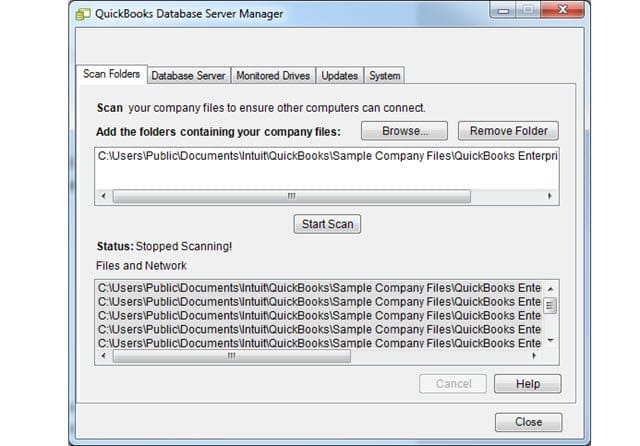
- It will then create a new ND file for QuickBooks. Restart your system and check if you are still facing any errors. In case you do, reach our support team for assistance with the nd files or any error you are facing.
Conclusion
Network files or say ND files in QuickBooks are important as they are the configuration files and a user needs them for the smooth working of the QuickBooks software. if anything goes wrong with the ND files in QuickBooks, a user can face some errors making it impossible to work. The issues are needed to be fixed as soon as possible and we have mentioned steps for the same. Other than this, in case you need to talk to our professionals for help, you can contact us.
Frequently Asked Questions
ND (Network Data) and TLG (Transaction Log Files) are configuration files within the QuickBooks software. Without these two files, the user becomes unable to open the QB file in a multi-user environment. QuickBooks brings several errors when the files get corrupted. The software rebuilds ND and TLG files while you access and scan the QB file with the QuickBooks database server manager. You could bear the loss of data after renaming these files.
QuickBooks .ND files contain the data (IP address and port) that help in communicating with the server. The files also identify the database server used by the software. It also provides access to the company file in multi-user mode.






