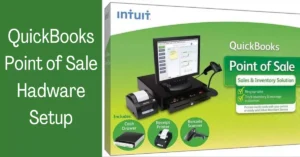How To create an accountant's copy in QuickBooks
Call us for instant help – We are available 24*7

QuickBooks accountant copy is the exact copy of the QuickBooks company file that you are working on. It can be beneficial for you to create an accountant copy because the accountant can work on it and make changes according to him without affecting the work you are doing on the company file. When the accountant will be done with his work, he can easily import the changed file and then use it. One thing you are needed to do before you create an accountant’s copy in QuickBooks is that you need to decide the diving date.
You can only enter transactions to the files for the date after the dividing date once you have created the accountant’s copy QuickBooks. In this article, we are going to talk about how to create an accountant’s copy in QuickBooks. The whole process to create an accountant’s copy in QuickBooks is mentioned in the article.
The process to create an accountant’s copy in QuickBooks
Below we have mentioned the full process of how to create an accountant’s copy in QuickBooks. Follow the process as we have mentioned:
Configure QuickBooks
the very first step is to make sure that the QuickBooks software on your system is configured accordingly. In case you are operating the QuickBooks enterprise version, you are needed to turn off the inventory feature and turn it on later when you have sent the QuickBooks accountant’s copy.
Make an accountant copy
The very next step is to create an accountants copy in QuickBooks. You can either use the file over the USB or you can send it using the web. Follow the steps we have mentioned for both methods:

Put on a USB
- The very first step is to click on the File option and then choose for send file option.
- After this, you will have to click on the accountant’s copy option and then click on the client activity option.
- Next, you will be needed to save the file and proceed further.
- You are now needed to opt for the accountant’s copy option and then proceed.
- lastly, You will be required to enter the dividing date for the same.
- Bow, you will be able to see a .qbx extension file on your system. You are needed to transfer that file using a USB.
Read more:- How to setup chart of accounts in quickbooks?Using the file service
- Initially, you will have to click on the File option and then click on the send file option.
- Next, you will be needed to click on the accountant’s copy option and then click on the client activity option.
- After this, you will be needed to choose an option to send to an accountant and then proceed.
- Later this, you will be needed to enter the diving date and then proceed.
- After this, you will be needed to fill up the password that can be used by the accountant to access the file.
- After this, you will have to click on the send option.
Import the changes
The last step is to import the changes that an accountant has made to the file. Now that you have sent the QuickBooks accountant’s copy, the QuickBooks will automatically add a reminder for you that changes are pending. It can restrict some of the activities to avoid the clash that can happen if someone will modify the same file.
Steps to restore the accountant’s copy
There are two different ways in which you can restore the accountant’s copy in QuickBooks. You can either use the web or you can use the file to import the QuickBooks accountant’s copy. We have mentioned steps for the same.
Import using web
- The very first step is to click on the File option and then click on the option to open the company file. After clicking, proceed with the steps.
- After this, you are needed to click on the Browse option to open the file and then click on the open option. Enter your credentials if asked.
- Once you are done, you will have to click on the File option and then go to the accountant’s copy option and then click on the option to import from the web.
- In case you operate the QuickBooks enterprise version, you will need to click on the File option and then click on the accountant’s copy. After this, you will have to click on the client’s activity option and download the file.
Read more:- How to fix QuickBooks unable to open company file?Import using file
- The very first step is to click on the File option and then click on the option to open the company file. After clicking, proceed with the steps.

- After this, you are needed to click on the Browse option to open the file and then click on the open option. Enter your credentials if asked.
- Once you are done, you will have to click on the File option and then go to the accountant’s copy option and then click on the option to import from the file.
- At last, you will have to find the QuickBooks accountant’s file and then open it by redirecting it to the location.
Conclusion
It is an easy process to create an accountant’s copy in QuickBooks and we have tried to provide you with the full process to create an accountant copy. We hope that the article was helpful for you and the process is much clear to you. In case you still have any queries regarding this topic and seeking any manual guidance, contact us and we will be happy to help you.
Frequently Asked Questions
An accountant’s copy is basically the copy of all the accounts data of your QuickBooks account that you can share with your accountant.
You might not be able to create an accountant’s copy in QuickBooks if your QuickBooks desktop is outdated. Since it is a relatively new feature, it is not available in older versions of QuickBooks. To fix this issue, you just need to update your QuickBooks desktop.
QuickBooks is the main system file where all your financial data is stored whereas an accountant’s copy is the copy of the same data that you are allowed to share with your accountant. Any changes in the accountant’s copy would not be transferred to QuickBooks until you approve those changes.