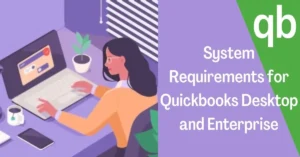A Complete List Of QuickBooks POS Hardware Essential For The Best QB POS Setup
Call us for instant help – We are available 24*7

The QuickBooks POS is used by various businesses due to its beneficial features in sales and purchases such as inventory management of around 14000 items, smooth processing of transactions, and much more using the compatible QuickBooks POS Hardware.
Utilizing the QuickBooks Point of Sale helps businesses reach new heights by prioritizing the customer requirements such as contactless payments, fast payment processing, etc. Moreover, the QB POS offers tablet compatibility.
However, there are some requirements that must be met for the proper QuickBooks POS setup, and in this quick guide, we’ll provide you with the required hardware that is compatible with your QuickBooks POS. So let’s begin.
QuickBooks POS Hardware - Compatibility
The compatibility of QuickBooks POS Hardware depends on the QuickBooks Point of sale software. Therefore, prior to checking the QB POS Hardware list, ensure if the following specifications are met:

General Specifications:
- The system must have a higher or equal screen resolution of 1280×768.
- There should be at least 1GB of free disk on the system.
- A functioning CD ROM in case you wish to install the QuickBooks POS via CD.
Single-User Compatibility:
In case the QB POS is for a single person, the below compatibilities must be complied with.
- A Minimum of 4GB RAM ( 6 or 8 GB is advised).
- A 2.0 GHz Processor (2.8 GHz is advised).
Multi-Users Compatibility:
If using QB POS for multi-users, check the following compatibilities:
- The system RAM must be between 6 GB to 12 GB.
- The Processor should be between 2.8 – 3.5 GHz.
Tablet Compatibility:
The QB POS is compatible with the following tablets:
- Microsoft Surface Go, Acer Switch
- Samsung-Galaxy Tab Pro, Microsoft Surface Pro
Operating System-
The QuickBooks POS Hardware is compatible with the following Operating systems:
- Windows Server (2008 R2 SP1-2), (2011 SP1)
- Win Server (2012 R2), (2016).
- All versions of Win10, 8.1 (32, 64-bit).
- Windows 7 SP1.
List Of QuickBooks POS Hardware Requirement?
After ensuring the general specifications and compatibility of the QB POS, now let’s explore the QuickBooks Point of sale equipments required for a complete QuickBooks Point of sale setup.
1. Microsoft Surface Pro

The portable Microsoft Pro sync easily with the QB POS and it is recommended as the first requirement to include in the QuickBooks Point of sale setup list.
Using the Microsoft Surface Pro for the QB POS permits moving the system easily, thus saving space and enabling workers to perform the task productively.
It eliminates the old-fashioned style of managing inventory, generating reports/bills, etc. by standing at the counter. Moreover, it makes day-to-day tasks simple yet effective.
2. Barcode Scanner
The second requirement of QuickBooks POS Hardware requirement is a barcode scanner. As humans can make mistakes while verifying the amount of an item.
Using the barcode scanner eliminates any possible chance of error that may arise without it. They are cost-effective and beneficial in determining the item price quickly.
Moreover, the barcode scanner does not require the users to update the data manually for transactions.
3. Wireless Barcode Scanner

Having a wireless barcode scanner saves you all the trouble of being attached with a wire. The wireless barcode scanner looks better as compared to a wired one.
Moreover, it provides a better range, compatibility and reduces the chance of getting trouble-causing tangled wires.
4. Physical Inventory Scanner
A physical Inventory Scanner let the user record and update their physical inventory accurately on time. Moreover, it is helpful to verify the number of inventory counts before transporting them to physical inventory and its USB interface is convenient.
Due to the portability of Physical Inventory Scanners, it becomes quite easy to move around the store for scanning multiple bar codes on the inventory items. Furthermore, it can easily scan up to a thousand inventory items without any uploading required.
5. Pole Display

Despite being the biggest element for customer satisfaction, the pole display is underappreciated hardware that everyone must include in their QuickBooks POS.
The pole display shows the item’s price on the display at the time of check-out. Thereby, saving the customers as well as the workers time.
Moreover, it can be easily adjusted at various angles as per the customer’s needs and most of the pole displays come with USB compatibility requiring no additional power source.
Read More: How to Fix QuickBooks update error 15106. 6. Receipt Printer
Printing the transaction receipts works as proof of payment for customers. Moreover, the receipt helps verify the seller if the goods and items are purchased from them.
The receipt printers integrate with the QuickBooks point of sale server setup very well. additionally, it features an auto-cutter that makes the receipt printing quick and easy.
7. Tag Printer
In order to make the business distinctive from others, a tag printer is very helpful. Tag printers helps printing labels that include the product descriptions such as price, date etc.
Furthermore, you can print barcodes to make the scanning process easy and effective. Thus, tag printers is a must for QuickBooks POS Hardware requirements list.
8. Cash Drawer

When customers use cash for their purchases, it can be quite difficult to return the change quickly. Having Cash Drawer as the hardware requirement for QB POS can help in such cases.
A cash drawer that integrates well with the QB POS features different slots for each currency, therefore making it easier to return the change.
Furthermore, it’s cost-effective and can be easily connected with most of the receipt printers as a safety measure to open only upon completion of a transaction.
9. Credit Card Reader
Since the majority of people are shifting towards plastic money and using credit cards for making a purchase, it is very crucial to include a credit card reader on the QuickBooks Point of sale server setup.
A Credit card reader helps customers to save time during their checkout. Additionally, it also helps the QuickBooks Point of sale user by automatically updating the inventory as per the transactions.
10. PIN Pad
Every debit/credit card is secured by a pin and the possession of a pin pad enables customers to use it for making a purchase through their debit/credit card.
Moreover, a pin pad can be easily connected with the credit card reader and helps ensure if the transaction is done using a secure pin.
Therefore, to enable customers to use their debit/credit card, it is vital to include a pin pad for the list of QuickBooks Point of sale hardware.
Read More: How to Fix QuickBooks error 15227. 11. PIN Pad With Built-In Card Swipe

As we talk about the importance of Pin Pad and credit card reader, there are some latest pin pads in the market with Built-in Card swipes meaning there is no need to connect an additional card reader along with the Pin Pad.
Furthermore, including the pin pad with an integrated card swipe eliminates any chance of connectivity issues. Hence, a pin pad with a built-in swipe will be beneficial for your QuickBooks POS Hardware setup.
12. PIN Pad With Signature Capture
Having a signature capture with a Pin Pad ensures that if customers forget their secure pin, they can use their handwritten signature for the transaction.
Moreover, a Signature Capture Pin Pad is secure, future-proof and will definitely make your QuickBooks Point of Sale Setup stand out.
13. Tablet Stand

In general, the Point of sale equipment are compatible with some tablets and in case, the user wishes to use a tablet for utilizing the QuickBooks Point of sale software, including a Tablet stand in the list of QB Point of sale hardware is a crucial component for QB POS Setup. There occurs QuickBooks error 176109 when it is invalid product number.
Conclusion
From the blog post above, we learned that many companies use QuickBooks POS hardware, which is a crucial component of their everyday operations. Thus, one needs to understand its compatibility, the various hardware parts, and unique features. However, with the proper equipment integration, it can become even more efficient and boost client satisfaction.
Thus, we hope that the information above has been useful to you and that you have all the information you need. However, if you still require assistance, please contact our team of professionals and ask any questions you may have.
Frequently Asked Questions
No, as of now, QuickBooks Point of Sale only works for the following Windows OS:
- – Windows 7 SP1.
- – 8.1 (32, 64-bit).
- – Windows Server (2008 R2 SP1-2),
- – Server (2011 SP1)
- – Server (2012 R2),
- – Win Server (2016).
- All Win 10 versions (32, 64-bit).
Yes, the QuickBooks Desktop Pro 2021 can be installed on your laptop. Here’s how:
- Ensure if the system requirements are met.
- Thereafter, download/Install QuickBooks Desktop Pro 2021 on your laptop.
- Next, restore a backup of your company file.
- Now, install QB on the system where you wish to utilize the QuickBooks Desktop Pro 2021.
Following are the list of tablets that are currently compatible with the QuickBooks POS:
- Microsoft Surface Pro,
- Acer Switch,
- Samsung Galaxy Tab Pro.
- Microsoft Surface Go.
In order to sync the QuickBooks with POS, the following steps must be performed:
- At first, launch “QuickBooks”.
- Thereafter, hit “Preferences”.
- Next, select Company.
- Now, tap “Financial”.
- Afterwards, hit “Set-Up your QuickBooks-Dekstop Connection Now in Point-of-Sale”.
- Thereafter, tap “Next”.
- At last, hit “Finish”.
Although QuickBooks doesn’t offer its self POS hardware, however, it enables users to buy POS hardware via third parties using the QuickBooks account
QuickBooks doesn’t provide its own POS hardware, but you can purchase POS hardware from third parties through your QuickBooks account, like pin pad, tag printer, credit card readers, barcode scanner etc.

![Quickbooks Error 12007 [Fixed]](https://quickbookstoolhub.com/wp-content/smush-webp/2020/11/12007-300x169.jpg.webp)