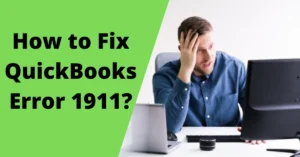Intuit Quickbooks comes up with a lot of features and makes it easy for the company to manage their accounts with no errors and in much less time. Many people are confused about how to sync the Square application with the Quickbooks software. But you need to keep in mind that only Square can be synced with the Quickbooks, but Quickbooks can not be synced with Square. It is used to import the transactions from the Square to the Quickbooks. This article comprises of all the steps that you need to follow to sync Square with Quickbooks. Read the article to know everything about syncing the two.

Benefits of Using QuickBooks Online
- The QuickBooks online version provides an easier way to check your liabilities and stocks until the end of your project.
- The QuickBooks online version allows you to manage the details, information and other facts of your clients at a single place.
- It provides you with all the important and advance tools. It comes up with a great list of features.
- The next reason why we recommend you to use QuickBooks online is that you can manage your inventory easily.
- You can transfer your data from one system to other easily.
Benefits of Syncing Square to QuickBooks
Here are some of the reasons why you should sync Square with QuickBooks. Read the points mentioned below:
- The first benefit is that you can get a clear picture of your sales. It will update the sales, offers, and discounts to your QuickBooks online version. You can track the data of the previous day or the previous month.
- The other benefit is that whatever you do, make a sale or purchase, it will be updated in your QuickBooks online as an invoice to refer later if you want.
- The next benefit is that you can keep track of your sales and deposits easily that eliminates the chances of an error.
- Any payment fee that is associated with the Square is updated in the QuickBooks online as a report.
- Square will enable you to tell the difference between payments methods given by the Quickbooks.
Things to Remember Before you Sync Square with QuickBooks
Here is a list of all the things that you have to keep in mind before syncing the Square with QuickBooks.
- The first thing that you have to keep in mind is that you have to install the QuickBooks software on your system.
- The next thing is that you will have to restart your system first and then install the software.
- You are recommended to download the software only if you have windows 7 and above.
- The next thing is to make sure that you are using the QuickBooks software in single-user mode and is logged in as an Admin.
- Make sure that the file you are going to sync is opened.
Steps to Sync Square with QuickBooks

- You will be required to login to your QuickBooks account.
- Next, you will have to go to the Apps tab.
- Then, go to the Sync tab and go to the settings options.
- There you will find an option to sync square.
- Next, you have to opt for manual reporting.
- After this, you will be required to choose all the ranges that you are going to import.
- Once this is done, submit it.
Read more - How to convert Quicken to QuickBooks?Steps to Use Commerce Sync
To install and use the commerce sync, follow the steps mentioned below:

- The first thing is to log in to the Square account.
- Next, you will have to go to the app section and look for the commerce sync app. Once found, click on it and install it.
- Accept the terms and conditions and allow for permissions.
- Once done, you will be needed to connect the sync app to every location.
- After this, you will have to install the commerce sync app.
- Once it is installed, you are needed to start it.
- Keep in mind that by the side your QuickBooks software should be running with a file opened.
- Follow the instructions provided on the screen.
- Check your settings once again and then close the tool.
Conclusion
We believe that this article was informative for you and helped you to sync your accounts. We have steps to sync QuickBooks to square and as well as to commerce. In case you are having any difficulty in syncing the data, you can call us and we will provide you with an instant fix for your problem.
Frequently Asked Questions
Both Square and QuickBooks work similarly, so you do not really need both applications. They both take care of all the paychecks and payments from start to end. However, if you are cost conscious then it is better to use QuickBooks because it comes with a low subscription fee.
This process is quite simple. You can follow the steps given below to reconcile Square in QuickBooks.
- Go to your QuickBooks account and then go to “Connect to Square Page”.
- Tap on “Get App Now” and then “Get Started”.
- Allow Square to access your QuickBooks.
- Sign in on Square and go for “Sync” and then click on the “Finish” button.