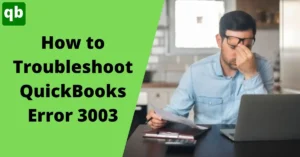Reconciling means matching the transaction of your QuickBooks account with the Statement of your bank accounts. You are needed to reconcile your transactions to make sure that the statements in both of your accounts are correct and matching. Fortunately, it is very easy to reconcile in QuickBooks. Some of the QuickBooks users are still confused about how to reconcile in QuickBooks, therefore, we have come up with a blog to tell you everything about how to reconcile in QuickBooks. Here is a stepwise process in detail to explain to you how to reconcile in QuickBooks.
How Often and Why Should I Reconcile in QuickBooks?
It is suggested that you should reconcile in QuickBooks once every month whenever you get your bank statement for the month. We recommend that because if you do it monthly, it is much easier to check the mistakes and correct them rather than finding mistakes in the yearly or quarterly statements of the bank.
One of the major reasons for reconciling in QuickBooks is to make sure that you are not being charged any wrong charges with your credit cards or bank accounts. It helps you to keep track of your accounts credit and debits for both QuickBooks and the bank account. Other than that, it helps you to calculate the taxes that you will have to pay annually.
Read Also - How to Fix the File specified cannot be opened error message?Basic Terminologies to Learn Before Reconciling in QuickBooks
Here are some of the terms that you need to know before reconciling in QuickBooks:
- The first term is the beginning balance which indicates the total amount that is present in your account at the starting of the month.
- The second term is the beginning date which indicates the starting date of the month for which you are going to reconcile.
- The third term is the ending balance which indicates the total amount that you have in your account at the end of the month.
- Lastly, the ending date indicates the last date of the month or the period for which you are going to reconcile.
How to Reconcile in QuickBooks?
Below is the stepwise process of how to reconcile in QuickBooks. Follow the steps in the same manner to avoid any mistakes in the reconciling process:
Go to Reconcile Page
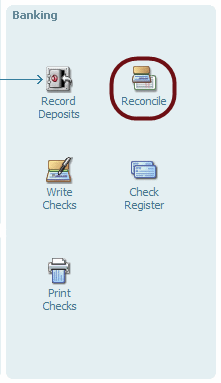
The very first step in the process is to collect the bank statement of the account for which you are going to reconcile, then go to QuickBooks desktop and log in to the account and then go to the reconcile page. For this, you will have to look for the banking option in QuickBooks and then provide it with the reconcile command. You will be then provided with a list of all accounts and you will have to choose the one for which you want to perform the reconciliation.
Check the Ending End Used in the Reconciliation Process
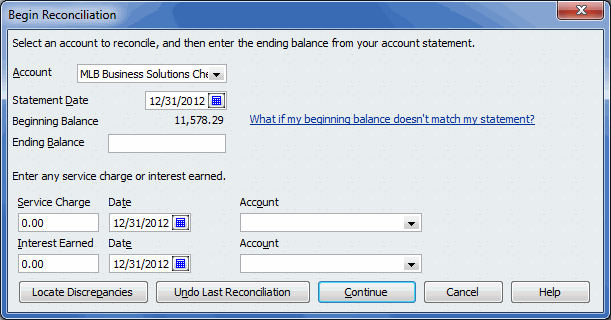
It should be noted that the statement date in QuickBooks is always automatically filled usually calculated according to the last reconciliation process. You can change the reconciliation ending date according to you if you want it for a longer or shorter time period.
Check the Service and Interest Charge Columns
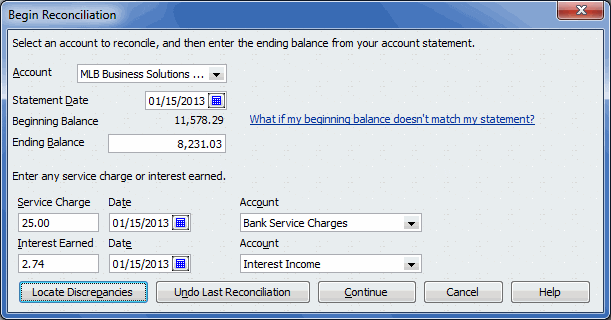
In case you can see a service charge paid from your bank account, but is not mentioned in the QuickBooks, you are required to enter it manually. You will have to fill up all the information related to the service charge like the date, transaction. In the same way, you will have to fill up the interest charges in the interest charge column.
Read Also - How to use manual payroll in QuickBooks?Check the Information Entered
Now that you have filled up every information asked from you, you will have to check the information again that you have entered and make sure that whatever information you have entered is correct. If you will enter the wrong information, it can take a lot of time to reconcile in QuickBooks.
Identify the Cleared Transactions
After the reconciliation process is completed, you will be provided with two lists. One of which denotes checks and payments and the other denotes the debits and credits. You will have to click on the checkboxes to indicate that the transaction is cleared. If any of it is not cleared, do not click on it. If every one of them is cleared, you will be required to choose the mark-all option. Make sure you only mark the cleared transactions so that you can easily reconcile them in QuickBooks.
Authenticate the Reconciliation
After you have performed all the steps mentioned above, you will have to check if the ending balance on both sides, i.e., in QuickBooks and bank statements are the same or not. You will observe the same ending balance on both sides if you have entered the correct information.
Reconcile the Statements
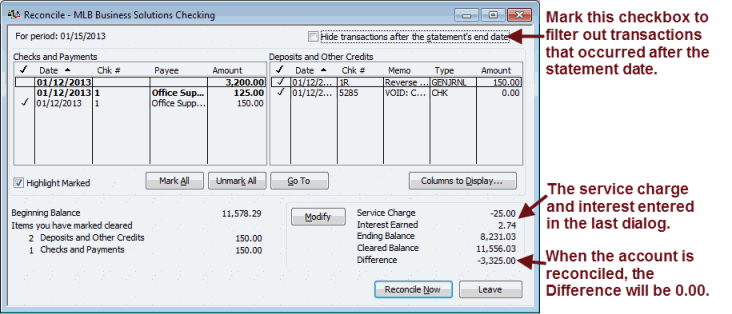
If everything in the reconciliation details is correct and the ending balance meets on both sides, you will then have to click on the reconcile option. In case, you have not yet entered the full information, then you can also leave it in the middle and then again start the process form where you have left it. Once you have reconciled it, you can also print the reconciliation reports. You can save the reconciliation reports in any format that you want. In case, you have entered any wrong transaction, you can also change it by selecting the modify option.
Read Also - How to setup a chart of accounts in QuickBooks?Conclusion
This was all about how to reconcile in QuickBooks. We have attempted to explain the whole process to you in an elaborate manner so that it will be easier for you to reconcile in QuickBooks. If you face any issue with any step while reconciling in QuickBooks, our technical experts will help you with the same.
Frequently Asked Questions
It can automatically reconcile, but only if you have made the adjustments before. This way, you can manage everything single handedly. Well, you must do this only when you know that all the transactions are correct.
The difference should be 0; this would mean that all the transactions and expenses you have made are correctly assembled and tracked.