Create & Restore The QuickBooks Portable File (Latest Updated)
Call us for instant help – We are available 24*7

QuickBooks portable files are compact versions of accounting files that you can transfer to other systems through emails, USB devices, or the hard drive. It is just a matter of steps to create a portable file in QuickBooks. You can then use these portable files for transferring data and other information.
In this post, we have explained to you what is a portable file in QuickBooks and how to open a portable file in QuickBooks. So, stay tuned to the guide to know how to open a portable QuickBooks file? Along with the process of restoring it.
An Introduction Of QuickBooks Portable File
QuickBooks portable file is a replica of the financial data of the company that you can transfer to other systems using emails, USB, or any hard drive. Furthermore, there is no transaction log file attached with this type of file.
Moreover, this file does not have any kind of images, letters, logos, or templates and you can use this tool to get rid of the common data issues in QuickBooks because QuickBooks always re-index all the data when you attempt to restore a QuickBooks portable file.
Factors To Consider Regarding QuickBooks Portable File
Now, if you are going to create or restore the QuickBooks portable company file, you will have to keep certain things in mind. Here is a complete list of things that you need to remember regarding the QuickBooks portable file.
- Before you begin the troubleshooting process, make sure that you have updated the QuickBooks application to the latest version. If you wish to create a portable file, you need to make sure to log in as an administrator.
- Now, if you have shared the company file with someone else, they gain access to the complete QuickBooks and will be able to check all the modifications made to the file.
- Additionally, they get the authority to change the admin credentials as well and If you are sending the data to an accountant, prefer using the accountant copy.
- While fixing all the data issues in QuickBooks, ensure that you do not replace the original file with a portable file or override the same. Therefore, it is suggested to use different names for both files.
Steps To Create A QuickBooks Portable File
Now that you are aware of almost everything about the QuickBooks portable file, here is how to create a portable file in QuickBooks.
- First, hover to the File menu.
- Then, choose the “Create copy” option.

- You will then have to choose the portable company file.

- Now, choose the location or folder in which you need to save the QuickBooks portable file.

- When done, click on the save option and then click on Ok to complete the process.
Also Read: QuickBooks error 6189.
Steps To Restore A Backup For QuickBooks Portable File
Here are all the steps that you need to follow for QuickBooks portable file vs backup from the local storage or the files created using QuickBooks online. Make sure to follow all the steps, in the same way, to avoid any complications.
- To start with, hover to the File menu and then choose the Restore option.
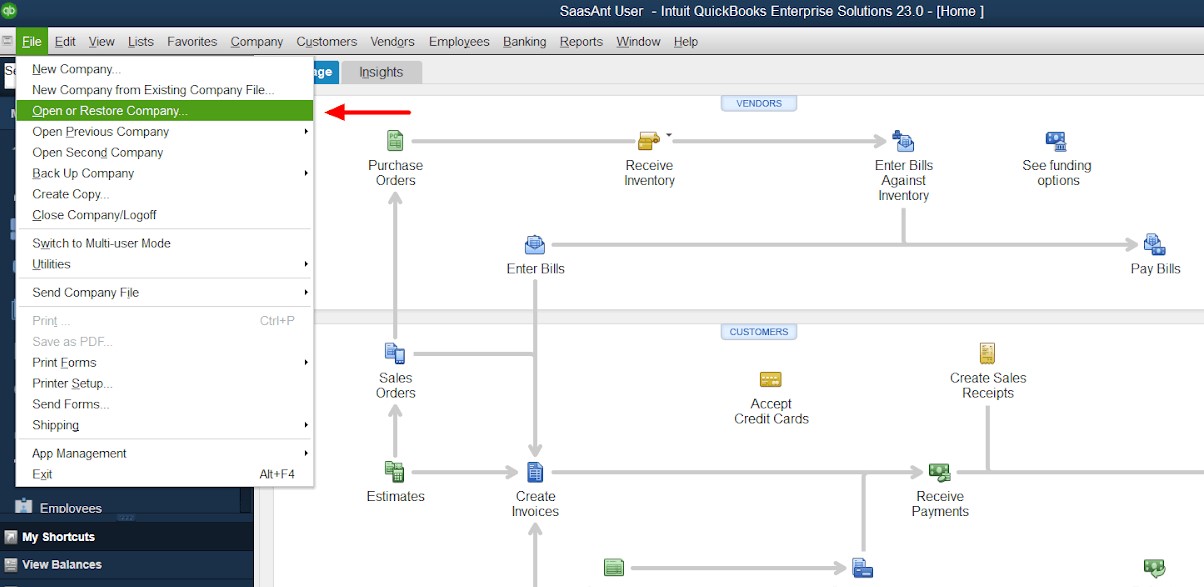
- You will then have to click on the option to restore the backup file copy and then click on the Next option.
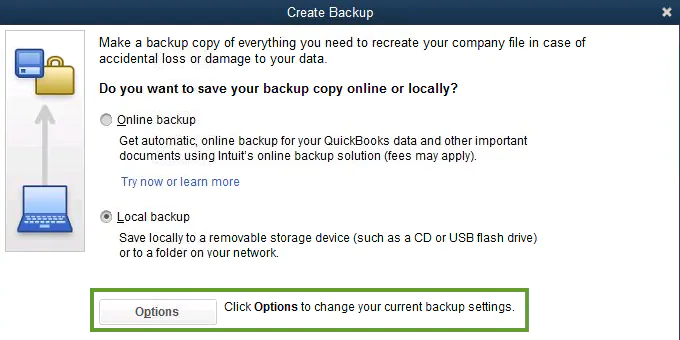
- Now, you will have to click on the Local backup option and then choose Next.
- You will now see a drop-down menu on the screen. Click on the menu.
- Choose the location at which you wish to store the backup file.
- Next, you need to choose the backup folder and name the same.
- Choose an open option and then click on the Next option.
- The drop-down menu to save the portable file will appear on the screen.

- You need to click on the save option. Also, ensure that you respond to all the prompts appearing prior to registration.
How To Fix Issues In Restoring Or Creating A Portable File?
It is common to face issues when you create or restore a portable file in QuickBooks. Here, we have listed some methods that you can use to understand how to create a qbw file in QuickBooks? And how to save a qbw file in QuickBooks?
Method 1: Try Using A Sample File
Using a sample file can quickly rectify issues that a user experience while creating or restoring a Portable File.
- To start with, you will have to ensure that the No company file open window is opened on the system.
- You will then have to choose the option to open a sample file.

- Now, using that sample file, you will have to create a portable file and also, save the portable file on the desktop.
- You will now have to go to the File menu and tap on the close company option.
- Now, try to restore the portable file that you have created with a sample portable file.
Read This: QuickBooks update error 15106.
Method 2: Copy The Files On Desktop
After performing the above method, try moving the file on your System’s desktop. Here’s how:
- First, you will have to open the folder in which you have stored your saved file.
- You will then have to look for the files that you need and then right-click on them.
- Now, choose the copy option.
- When you are trying to create a portable file, you need to ensure that you copy the file with the qbw extension.
- On the other hand, if you are trying to restore a file, you will have to copy the qbm file.
- Now, close the window and then right-click anywhere on the desktop.
- From the menu, click on the paste option.
- You will now have to press the Ctrl key and then keep holding it until the No company window opens on the screen.
- Finally, you can now create or restore the portable file.
Method 3: Repair QuickBooks Desktop
By repairing your QuickBooks Desktop, multiple issues and errors can be rectified including the issue in creating or restoring the QuickBooks Portable File.
- First, start your device again and make sure to end all the background applications running on the system.
- Now, attempt creating a portable file for the QuickBooks company file.
- After this, click on the start icon and then choose to open the control panel.
- In the “Control-Panel”, choose “Programs and Features”.

- Now, choose the option to uninstall a program.
- Under this, you will have to look for the QuickBooks application and then choose to uninstall it.
- In the next prompt, choose the continue option and then choose the next option.
- When done, you will have to click on the repair option and then choose the Next option.
- Finally, tap on the finish option and then complete the process.
Read more - How to print checks in QuickBooks? Conclusion
Creating a portable file can help you transfer financial data in a compact form and in a faster way. We have tried explaining to you the complete process to create or restore a QuickBooks portable file. Furthermore, if you face any issues while creating the file, you can contact the support team.
Frequently Asked Questions
Yes, you can simply restore QuickBooks portable files as it is a very easy to perform task. To do this, you are required to open the file menu and then click restore company. Here, you can click restore a portable file to restore.
QBB and QBW are the QuickBooks file formats. QBB stands for QuickBooks Backup files, and QBW stands for QuickBooks Company file.
A portable file is a smaller version of your company business that you can send someone via mail or USB. Well, this portable version of your company helps many business owners.
Not everything is included in the QuickBooks Portable File that is created. What isn’t included is as follows:
- Templates: The custom forms you use in QuickBooks, such as reports or invoices, are called templates.
- Images and logos: Your templates do not include any images or logos that you have added.
- Additional files comprise files such as the Fixed Asset Manager, Statement Writer, & Loan Manager. These are specialised QuickBooks tools that aid in particular activities.
- Files with transaction logs (.TLG): These files keep track of modifications to your data. They are not included in the portable file to keep it smaller.
By excluding these features, the portable file remains compact and sharing-friendly.
Knowing that your QB portable file is secure since sharing your financial information is a huge issue. Here are some ways to ensure its safety:
- Protect with password: Always protect your portable files with a password. This way, they can only be opened by those you trust.
- Safe Techniques for Sharing: When sharing the file, use safe techniques. If you’re sending it by email, make sure your email address is safe. If you’re using a USB drive, keep it in a secure location.
- Encryption: Try to encrypt your document. It is more difficult for unauthorized individuals to access your data when it is encrypted.






