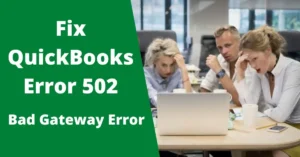It is great to have reliable software such as QuickBooks to resolve your Accounting needs be it for business or personal use. But the loyal users of QuickBooks are well versed with the wide range of errors that pop up every now and then. Undoubtedly, these errors can get very tedious and frustrating to resolve as they interrupt daily productivity yet the loyal user base bears with it because the returns of QuickBooks Services are so strong. One such error is the ‘QuickBooks Error 6129: QuickBooks Pro has encountered a problem and needs to close. We are sorry for the inconvenience.’
The QuickBooks Error 6129 is a common Company Files Error that can come up while accessing a Company File. We assure you that this article will be a one-stop-solution for your QuickBooks Error issues. Read through patiently as we explain and enlist the details of QuickBooks error code 6129 0.
Overview of QuickBooks Error 6129
Categorically, in QuickBooks software, the 6000 series of Errors is related to issues with Company Files. Likewise, QuickBooks Error 6129, is set off on the user window when there is an invalidated Database Connection at hands of the Server. Usually, The user faces this error while trying to access or create a new Company File obstructing in the workflow. We shall first explore the possible causes of the QuickBooks Error code 6129 0 before moving on to the Solutions.

Reasons Behind QuickBooks Error 6129
As we know, QuickBooks error code 6129 0 is triggered by a failed Database Connection verification, we now need to know what other probable factors could have caused the error. Take a look at the list below to check for yourself:
- The Company File was updated to the QuickBooks latest version without a Windows Admin profile.
- A possible Network Error disabling the Server to locate the Company File.
- An incompatible Domain of Client and the Server.
- Outdated Systems in the Multiuser mode.
- Damaged Network Data (.ND) Files.
- A third-party Antivirus.
- Wrong Folder Permissions or an out of sync QuickBooks Database Server Manager.
- QuickBooks Installation Files are corrupt.
Symptoms of QuickBooks Error 6129
You might have encountered a few problems before the Error message finally popped up on your screen. These are the Symptoms of the Error 6129 0 QuickBooks, as listed below:
- A lag in the Windows Operations and non-responsiveness to Keyboard and Mouse inputs.
- Involuntary crashing of the system.
- A frozen system causing interruption in accessing Company File.
Solutions To Eliminate QuickBooks Error 6129
Troubleshooting for QuickBooks error code 6129 0 is quite easy to perform if you follow the systematic solutions provided below. Before that, consider the scenarios below:
- In case the Error occurs while Creating a New Company File,
- On the Easy Action Interview Window, Select Exit.
- Click on Save the File > Yes option.
- Rename the File and Save the changes. If this doesn’t work, try relocating the file.
- In case the Error occurs while Updating an Existing File,
- Try opening another Sample Company File. If the Error persists across all Company Files, follow the solutions below.
- Make sure to Login as Administrator in the Windows OS.
Method 1: Renaming the .ND and .TLG files

As observed in the possible causes, while using Multi-user mode, a corrupt .ND file can give rise to the QuickBooks error 6129 0:
- Open the QuickBooks company files and locate the .ND files.
- Right Click and choose the rename option.
- Change the File extension to .OLD and save the changes.
- Access the Company file without any issues anymore.
Method 2: Update QuickBooks to the latest version

It is common knowledge that using an outdated version of any software or app can break the efficiency flow. So it is always better to work with the latest updates on QuickBooks to ensure maximum productivity. We are here to guide you through the steps:
- On the QuickBooks desktop, search the Update QuickBooks option under the Help tab.
- Restart the system once the update is complete to refresh the files.
- This should be able to solve QuickBooks Error 6129.
Method 3: Using the QuickBooks File Doctor Tool

As the name suggests, QuickBooks File Doctor Tool acts as a doctor to all the damaged company files and after detailed scanning, eliminates any issues that exist like the error code 6129 0 QuickBooks in this case:
- Login your QuickBooks account and Click on the Browser option.
- In the displayed dialog box, Click the Company file to be restored.
- Choose between the Server or Outstation surfing options as per your usage at the time.
- QuickBooks File Doctor takes over and scans the file, clearing it of any visible issues.
- The file is ready to use.
Method 4: Turn off Third Party Antivirus

When operating in the Safe Mode, any Third Party Antivirus needs to be turned off:
- Reboot the System by pressing F8 in the Safe Mode.
- Once done, Disable the Antivirus and Create a New Company File.
- Thereafter, Restart the System in Normal Mode and Continue working.
- Access to the Company File should be unlocked by now.
Method 5: Install QuickBooks Data Server Manager

QuickBooks makes sure the users have enough tools to make the accounting process as convenient as it can be. The QB Database Server Manager takes care of the multi-user feature so that the same company file can be accessed by different users and systems comfortably. Give it a try to resolve QuickBooks error code 6129 0 and see how it works for you:
- Download the QuickBooks Tool Hub as the first step toward this solution.
- Browse through the Downloads and find the Tools Hub .exe file.
- Sanction the permission to make changes in your system and Install the Data Server Manager by following the steps.
- Once the installation is finished, access the QuickBooks Tools Hub.
- Under the Network Issues tab, Click on Data Server Manager.
- Command the Scan of Company file after searching for the Company File.
Method 6: Turn Off the Multi User Mode

Another Solution to fix QuickBooks error 6129 0 is to switch off hosting Multi User on your QuickBooks Software. Here’s how you can change the settings:
- To begin with, Open the QuickBooks Window.
- Click File > Utilities.
- Scroll down to the Stop Hosting Multi-user access and Click on it to apply.
Method 7: Re-locate the Company File
Changing the Location and then trying to access the Company File might also help in resolving QuickBooks Error 6129 0. Follow the steps below:
- Create a New Folder on the Desktop.
- Copy the Company File from the source location and Paste it in the New Folder.
- In the QuickBooks Desktop, try accessing the Company File in the New Folder. If the Problem is fixed, the fault was with the Company File Folder.
- If not, move on to the next solution.
Method 8: Get all the Systems to work on the Same Domain
If you face QuickBooks Error Code 6129 0, make sure that all the systems are in line on the same domain. You can seek the help of Network Administrator to make the shift.
Method 9: Clean Install the Program using QuickBooks Tool Hub

QuickBooks Tool Hub hosts tools like Install Diagnostic Tool which help in resolving various Installation errors in QuickBooks. In order to solve QuickBooks Error 6129, follow the steps below:
- Access the QuickBooks Tools Hub Homepage.
- Click on Installation Issues.
- Now, Click on Clean Install the Program and apply.
- Once finished, you can try creating or updating the concerned Company File.
Method 10: Run Selective Startup

If none of the above-listed methods work, try running a Selective Startup option by following the steps below:
- Open the Run Window and type MSCONFIG.
- Click on the Selective Startup Option > General.
- Further, Click on Load System Services and Select Load Startup Items.
- Now, Hit the Services Button.
- Disable the Hide all Microsoft Services option and check mark the Windows Installer box and Click OK.
- Subsequently, Restart the System and Reinstall QuickBooks after uninstalling it.
- In the Normal Setup Mode, make and save the changes and restart the system again to clear QuickBooks Error 6129 0.
Conclusion
In a nutshell, we have been able to give a synopsis of the QuickBooks Error 6129 and comprehensive guide to resolve the same. We would be glad to help you through more of your technical speed bumps in the future. Tell us in the comments below which solution worked out for you, if it did. If the article was not helpful to you, do let us know as we constantly wish to improve the quality of our services.
Frequently Asked Questions
The most common causes of an Unrecoverable Error can be: Outdated Windows OS or QuickBooks, Corrupt Company Files\Folders, etc.
Obviously, there are specific solutions to specific errors in QuickBooks but mostly, issues related to Company Files can be resolved by Selecting Quick Fix My File in the QuickBooks Tools Hub. Alternatively, QuickBooks File Doctor is also a great tool.
To begin with, open the QuickBooks Tools Hub. From there, Click on Company Files Issues and you will locate the option to Run the QuickBooks File Doctor right in front of you.