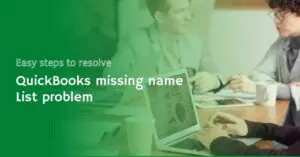QuickBooks is unable to create a backup file [fixed]
Call us for instant help – We are available 24*7

Creating a backup of a company file is always recommended to save the data from any loss. You are always advised to create a backup of the company file whenever you are trying to make a change to the company file or you are trying to resolve any issue with the company file. Sometimes, you can face a glitch while creating a backup of the company file. There are chances that you can see a prompt indicating QuickBooks unable to create backup file. Failing to create a backup file in QuickBooks can lead to the occurrence of any errors in the future and there are various reasons due to which you can face QuickBooks unable to create a backup file error.
In this article, we are going to talk about how can you get rid of the QuickBooks unable to create a backup file error. We have discussed different ways that can help you to get rid of the error.
Why QuickBooks Unable To Create Backup?
While trying to back up QuickBooks data, you might see that you are unable to create a backup of the whole data. This problem majorly occurs if your QuickBooks is on multi user setup. You can fix this by switching your QuickBooks to a single user. There can also be other reasons related to this issue like QuickBooks version compatibility, network issues, damaged company files, third party security software, backup file size limitation, low space on your PC, or even file name or location problems.
Causes Of QuickBooks Unable To Create Backup File Error
Here is the list of common reasons that can lead to the occurrence of the QuickBooks unable to create backup file error. Read the list to avoid situations that can lead to errors in the future.
- In case you have saved the backup file to an external drive, you can encounter the QuickBooks error.
- QuickBooks can also fail to create the backup file if the company file is more than 3GB.
- If you are running any other program simultaneously and it is scanning the QuickBooks in the background, it can lead to the QuickBooks being unable to create a backup file error.
- You can also encounter the error if the file name has .adr extension.
- QuickBooks is unable to create a backup file if you are simultaneously creating a backup of the existing file.
Ways To Fix QuickBooks Unable To Create Backup File Error
Different ways that you can use to get rid of the QuickBooks unable to create backup file error. Follow all the steps mentioned in each method.
Fix 1: Repair the company file
The first and most basic method is to repair the company file. You can use the QuickBooks file doctor tool to repair the file. You can download the QuickBooks tool hub from the official website and then by clicking on company issues, you can run the file doctor tool.

Fix 2: Verify and rebuild the data
The next solution in the list is to use the verify and the rebuild utility to fix the damage in the file and then create a backup of the QuickBooks file.
- First, you are needed to go to the file option. After this, you will have to click on the utility option.
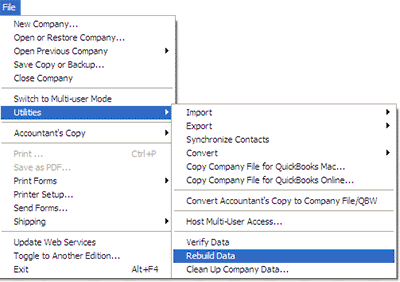
- After this, you are needed to click on the rebuild data option and once it is done, you are needed to click on the verify the data option.
Fix 3: Create the backup of the file in an external drive
The next method is to create the backup of the file in another external drive. follow the steps mentioned.
- The first step is to click on the File option and then click on the option to save or create a backup option.
- After this, you are needed to click on the option to create a local backup option.

- After this, the user needs to click on the save now option.
- Next, you are needed to look for the location where you want to store the backup.
- After this, you are needed to minimize the QuickBooks application and create the backup of the company file.
- Now, you are needed to click on the backup file and then go to the copy option.
- After this, you are needed to start windows explorer.
- Once done, you will have to click on the driver option that can lead to the external drive or the flash drive.
- After this, you are needed to right-click anywhere in the window and then paste the file there.
Fix 4: Set up the QuickBooks to use a new file
The next solution is to open a new file in QuickBooks. follow the steps mentioned below.
- The very first step in the process is to select an option to open or restore the Quickbooks company backup file.

- After this, you are needed to go to the option to open the company file.
- Now, you are needed to select the file with a new name.
Fix 5: Change the name of the QuickBooks file
The next solution is to change the name of the QuickBooks file by removing any special character present in the name of the file.
- The very first step is to go to the folder in which your file is saved.
- After this, you need to click on the option to rename the file.
- Once done, you are needed to make sure that no special characters are present in the name of the QuickBooks file.
- After this, you are needed to save the changes.
Conclusion
Creating a backup file is a simple process consisting of minimal steps but sometimes due to some reasons, QuickBooks becomes unable to create a backup file. We hope that the ways we have discussed will help you get rid of the QuickBooks unable to create backup file errors. If you still face the same error, you can reach our QuickBooks support team any time. We are available for you 24×7. Call us on our toll-free number.
Frequently Asked Questions
Here is the step-by-step process to enable backup on QuickBooks desktop:
- First, go to the settings.
- Now tap on the backup company.
- Click on the user menu.
- Now decide where you want to save your backup.
- Now follow the on-screen notifications to allow QuickBooks to create backups.
Yes, QuickBooks does online backup automatically. But for this, you will need to enable the automatic backup option first.