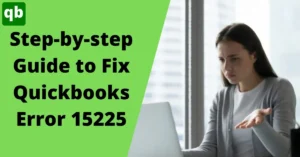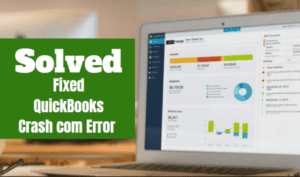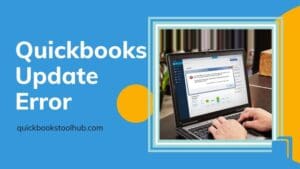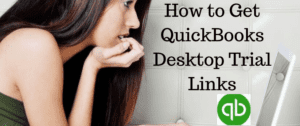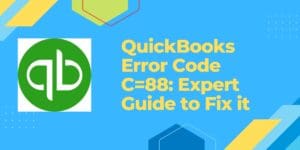quickBooks Error code 80004005 [resolved]
Call us for instant help – We are available 24*7

You know that a company file is very much important as it contains important information related to your business. But, sometimes while maintaining the records, the size of the file gets big, and then there is a chance that it gets corrupted while you are minimizing the size. It further results in QuickBooks Error Code 80004005. In order to eliminate QuickBooks error 80004005, you need to know the factors and the solutions to fix them. Let’s start.
What is QuickBooks Error Code 80004005?
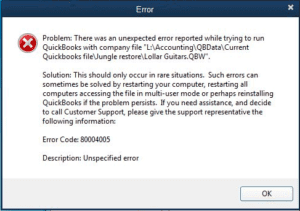
QuickBooks condense file error 80004005 prevails when your company file is corrupted. These errors are related to the QBs database. By using the ‘QuickBooks Condense Data utility’ user tries to reduce the size of the file in order to make space or compress it then they encounter this error. But, don’t worry as we are mentioning the best solutions for you so that you can resume your task and finish it without any delay.
Factors Leading to QuickBooks Error Code 80004005
You may face this error many times when you try to reduce the file size. So, we will see different factors that lead to QuickBooks error 80004005.
- Due to damaged QBs log files.
- You are using an old version of QBs desktop and ‘Condense Data’.
- In case, you have kept your company file on another PC.
- The company file is totally damaged.
- If you have less space on your PC, you can get this error.
- QBs company files contain less stock/quantity.
Few Points that You Should Consider
You must look at these points before looking for a solution. It will help in fixing QuickBooks error 80004005:
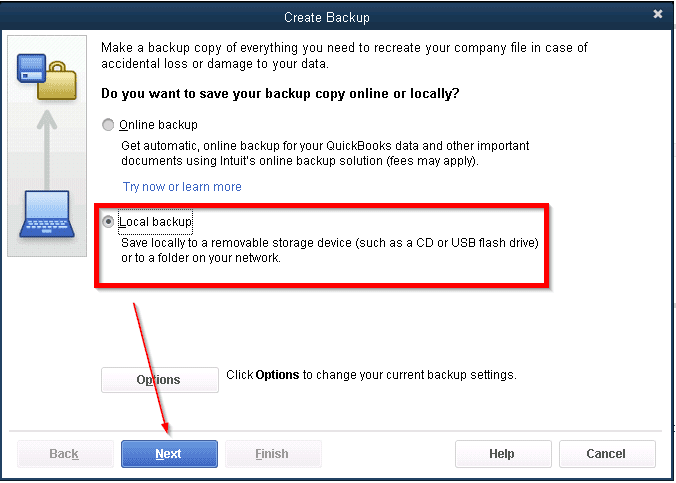
- You need to create a backup of your company file. Because in case it gets damaged then you can’t get it back if you don’t have a backup of it.
- Keep your file on the ‘local storage’ of your PC if it is stored on another computer.
- The ‘disk space’ should contain 10 GB of space when you are trying to minimize the size.
- See if you have any latest updates then install it before using Condense Data Utility.
Solutions to Fix QuickBooks Error Code 80004005
We have the best solutions that you should use to fix QuickBooks condense data error 80004005. It is sure that by using them you will eliminate the error quickly & easily.
Solution 1: Rename ‘QBWIN.LOG File’
To fix QuickBooks error 80004005 you need to rename the log file by following the steps mentioned below:
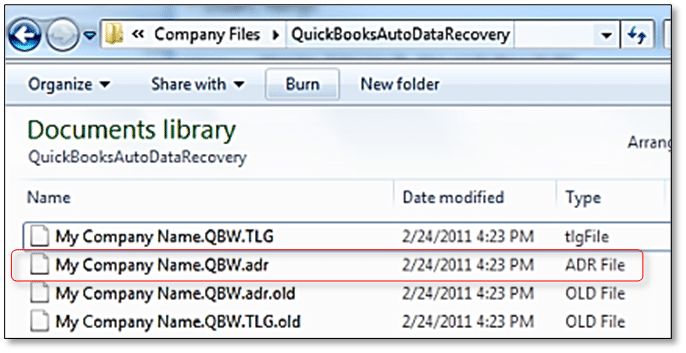
- Move to C Drive and navigate where your QuickBooks folder is.
- After finding the ‘QBWIN.LOG’ file just right-click.
- Select Rename and enter .OLD is the last of the file name.
Solution 2: Use ‘QuickBooks File Doctor Tool’
You can use the QBs file doctor tool to repair your company file as it is a very powerful tool in rectifying problems related to damaged files, internet connection, etc. Go through the instructions given below:
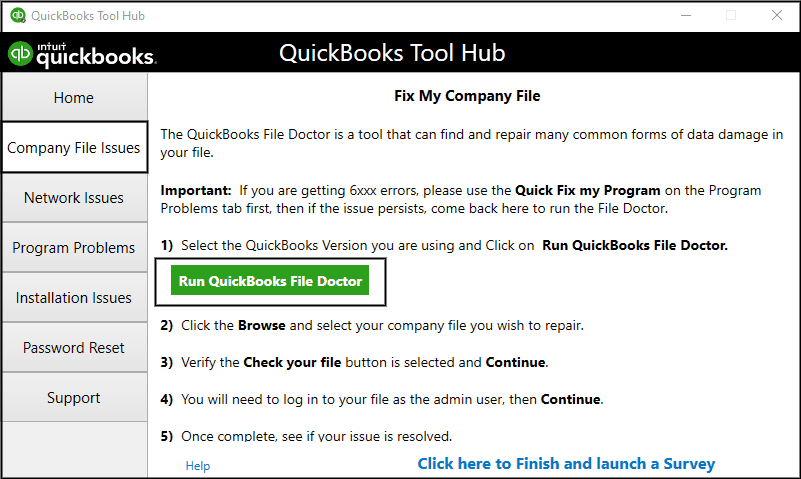
- Start QBs Tool Hub and choose Company File.
- Then, click on ‘Run QuickBooks File Doctor’.
- Wait till the process gets finished.
- Select Browse and select your file which has issues.
- Make sure that Check Your File is ticked.
- Lastly, sign in as an Administrator to avoid any type of issue.
Solution 3: Run Windows System in Safe Mode
If you open your Windows in safe mode then it helps in fixing errors. Here are the steps that you should follow:
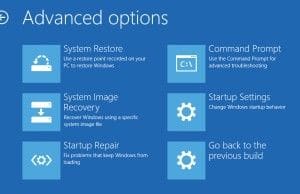
- Hold Shift on the Windows sign screen.
- Tap on Shut Down and choose Restart.
- Then you will see ‘Advanced Boot Options’, and select ‘Troubleshoot’.
- Go to ‘Advanced Options’ and click on ‘Startup Settings’.
- Now, press Restart and hold F4 to start Windows in safe mode.
Solution 4: Use the ‘Verify & Rebuild Tool’
If you are not able to resolve QuickBooks error code 80004005 then you need to use the Verify & Rebuild tool to rectify it. Here is the procedure that you should follow:
Steps to Use Verify Data
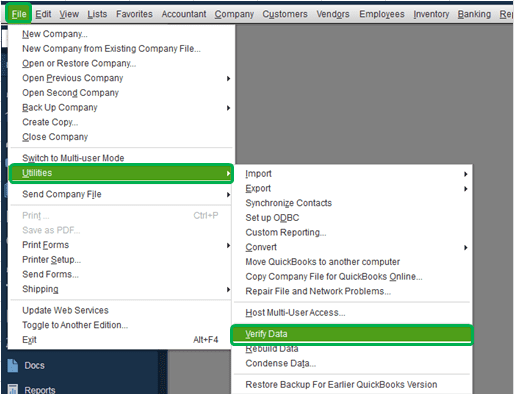
- You need to open QBs desktop and then go to File and choose Utilities.
- Select Verify Data and tap OK to turn off all the windows.
- At last, press OK if it doesn’t find any issue.
Steps to Use Rebuild Tool
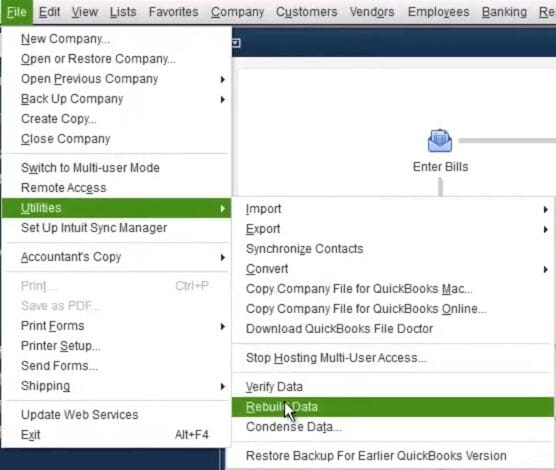
- From File, click on Utilities and choose Rebuild Data.
- Then tap on ‘Save as’ it will make a backup.
- Wait for a few seconds till the rebuild is finished.
- Lastly, select the ‘View Results’ option.
Read More - How to Activate QuickBooks Direct Deposits?Solution 5: Correct the ‘Negative Entries’ in Company Files
Due to wrong or negative entries, it will show QuickBooks error 80004005. To get out of it, look at the instructions below:
- Move to ‘QuickBooks installation folder’.
- Tap on the ‘QBWIN.LOG file’ and see the reason behind the error.
- It will show all the entries and records with zero values.
- After detecting the issue, you need to enter the ‘invoice number’.
- Lastly, do change your negative value and save the file.
Final Say
QuickBooks helps in making your work easy and increases your productivity. But, QBs users may occasionally experience QuickBooks error code 80004005. Even though these issues are annoying, there are ways to fix them. By following our suggestions carefully, you should be able to rapidly resolve any company file-related problems.
Frequently Asked Questions (FAQs)
Q1. How do I recover error Code C 51 in QuickBooks?
- ‘Repair your Data Files’.
- Use QBs Latest Version.
- Restore your Backup.
- QuickBooks File Doctor tool.
Q2. How long does it take to condense a QuickBooks file?
Usually, it takes 1 hour but if your company file size is very big then it can take some more time.