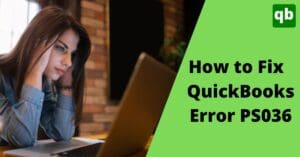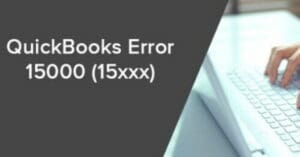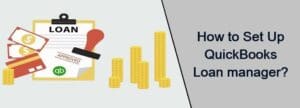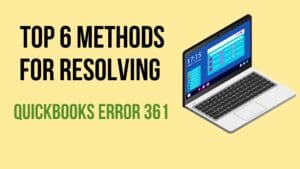a guide to set up and run the payroll in QuickBooks
Call us for instant help – We are available 24*7

Payrolls are important for every business but it consumes a lot of time if you opt to perform the payroll process on your own. It would be much easier to carry out the payroll process if you use an application for it. It will also decrease the chances of any errors while processing the payroll. QuickBooks software has provided a feature for its users for processing the payroll automatically. You need to set up and run the payroll process. In this article, we have been a full process in detail on how to process payroll in QuickBooks. We have mentioned steps to set up and run the payroll in QuickBooks. Go through the article carefully to know everything about how to process payroll and what you need to know before processing the payroll.
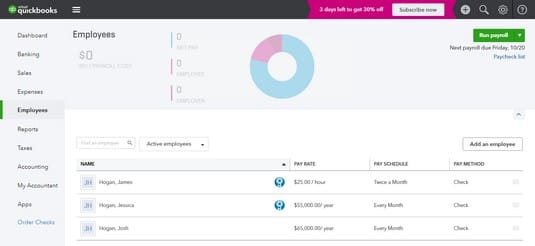
Information that You Need to Gather Before Proceeding to Process Payroll in QuickBooks
You will be needed to add certain information for both the employer and the employee. Below is the list of all the information that you require:
List of Information of the Employer
- Information on the Bank Account: The very first thing that you need is the account number, account holder name, bank name, and other important information regarding the bank account which you are going to use to process the payroll.
- Details of the Workers: The other thing that you need to gather is the details of the workers like their wages, hours they work for and rewards.
- Any Benefits Provided to the Employee: The next thing is the amount that you are going to pay to an employee other than their regular wages and salary.
- Any Addition or Deduction: The last thing in the employer’s detail is the amount that you want to reduce or add like the expense of travel.
Read more - Learn How to create Accountant's Copy in QuickBooks?List of Information of the Employee
- Pay Amount: The first thing is the payment amount. It includes the amount that you are going to pay your employee totally including the additional and the basic salary.
- Schedule of the Payment: Next you need to determine the schedule of the payment for the employee, whether you want to pay them a daily, weekly basis or monthly basis.
- Allowed Paid Leaves: The next thing is the number of leaves that an employee is allowed to take in a month or a week.
- Hiring Date: The other information is the date of hiring that would help to calculate the payroll of the employee according to the days they have worked.
- W-4 Form: Now, if you make an agreement or contract with your employees, you are needed to get the w-4 form signed by the employee. The form includes all the important information that you should know and then decide their financial assessment.
- Authorization Form: This includes how you can pay your employee. The easiest method to pay to your employees is using the direct deposit authorization form which will include some mandatory information of your employees and you can use that information to set up the payment methods for the employees.
The Process to Set Up the Payroll in QuickBooks
Now, to process a payroll in QuickBooks you are first needed to set up payroll in QuickBooks. Below is the process of how you can set up the payroll in QuickBooks and use it.
- The very first step is to go to the worker tab on the dashboard. It will be present on the left side menu of the dashboard.
- Now, You will have to go to the payroll setup. In case you have already bought the payroll feature in QuickBooks, then wait for QuickBooks to load the page. Once done, you will have to click on the option to set up that you can get at the bottom.
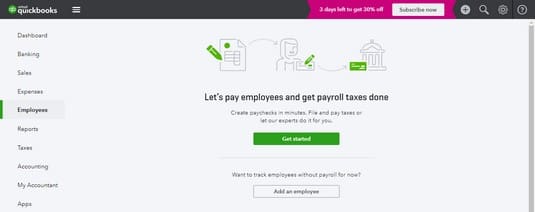
- Next, you will be asked some of the questions that you need to answer to make sure that the form w-2 is correct. You will be required to answer questions about the employee, date of the payroll feature.
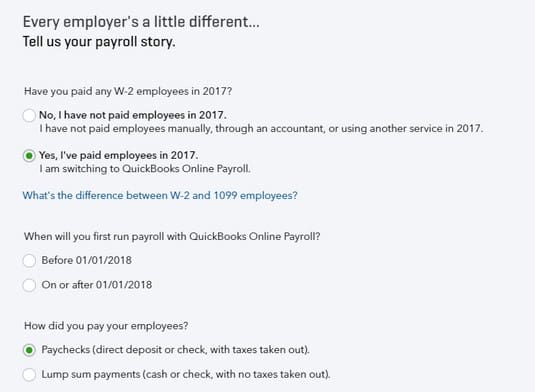
- Now, you will have to add the employees in the payroll.
- After this, it will ask you to fill up some of the information about the employee like the method of payment, withholding of the employee, schedule of payment, amount to be paid.
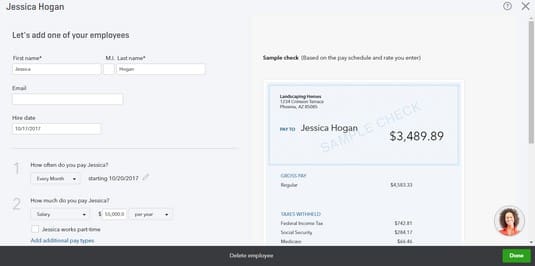
- Once you are done with filling the employee information, you are needed to click on the save option and it will then set up the payroll of the employee.
The Process to Set Up Basic or Enhanced Payroll for the QuickBooks Desktop
If you want to set up the basic and enhanced payroll for the QuickBooks desktop, follow the steps mentioned below:
- First, you will have to activate the QuickBooks payroll feature by purchasing it either from the retail or you can purchase it from the website.
- Now, you will have to set up the payroll. Once done, you will have to start the QuickBooks application.
- In the application, you will have to look for the employee option and then click on it.
- Once done, You will have to select the option for setting up the payroll, and then it will open up the payroll wizard.
- Now, you will have to follow the instructions that appear on the screen to set up the payroll in QuickBooks.
Read more - How to crack the QuickBooks Desktop Admin Password?Conclusion:
Payroll is a great feature provided by the QuickBooks software and hence is used by a lot of companies to keep track of all payroll for the company. It helps to manage the accounting activities of a company. In case you have any questions related to how to process payroll in QuickBooks, you can call us and ask your query. You can call us for assisting you with the same.
Frequently Asked Questions (FAQs)
Q1. Where are payroll settings in QuickBooks?
In QuickBooks, you can find payroll settings in the preferences option. For payroll, first, go to the edit option and then tap on preferences. After this, select payroll and employees.
Q2. How do I activate the payroll schedule on the QuickBooks desktop?
Here is how you can activate the payroll schedule on the QuickBooks desktop:
- Tap on the employees options and then on the Payroll Center.
- There you will find Payroll Schedule, tap on it and then scroll down to the new option.
- Now plan the payment schedule.
- Make all the entries and then click on the final “OK” button.
Q3. Can QuickBooks run payroll automatically?
Yes, QuickBooks can run payroll automatically. For this, you just need to select the automatic payment option and the rest of the work would be done on its own.