
Errors can be annoying when they occur between your work. Moreover, they put a break in the workflow of your daily job. Being a renowned accounting software, QuickBooks has a large user base across the globe. However, since it is heavy and complex accounting software, there are times when compatibility, corruption, or other issues occur. The QuickBooks script error is one of these errors that will prevent you from accessing a particular log or page on QuickBooks desktop or online versions. In this article, we are going to discuss the methods that will help you in resolving this error all by yourself.
To resolve any error, the first thing that needs to be done is to understand the error. Thus, to fix the script error in QuickBooks, you will first have to know ‘what is a script error in QuickBooks ?’ Once you have understood what the error is and why the error is occurring on your end it will be much easier to fix it.
What Is QuickBooks Script Error?
There are times when as a QuickBooks user you try opening up a log or a webpage through the software, but it does not load. Additionally, you confront an error pop-up on your screen. In such a case if the error has a message denoting “A problem has taken place in the script of this page”, then it is a QuickBooks Script Error.

So, if you see this error, you don’t have to worry. It is a minor error and does not represent any issue related to data loss or file corruption. Also, there are simple working resolutions to this error that will allow you to eliminate this error all by yourself.
Before you directly jump on to solving any error, it is advised to understand the reasons behind its occurrence. The script error in QuickBooks is a redundant error that can be persistent if not eliminated properly. And to make sure it does not occur again, you need to rectify the faulty factor leading to its occurrence. So, first and foremost, you need to find out what is the reason behind its occurrence on your end. To help you with that, we have researched and compiled a list of factors that can be a possible cause of this error. However, from our expertise, we believe that the QuickBooks script error generally occurs due to three primary reasons. They are
- When a user tries to tries to import dealing(s) related to an account that is non-existent or has been deleted, then the QuickBooks script error can occur.
- If a user tries to import a bill or invoice with an account that mismatches with accounts’ due or available assets.
- This error can occur if the account name or the account name pre-exists.
Other than these three reasons, the script error in QuickBooks can also occur due to other generic problems. Let’s have a look at what are the generic reasons that can lead to this error in QuickBooks.
- Disabled/blocked script processing functions.
- Some malware/spyware or an active virus in your system.
- Some technical changes made to system or software settings before the occurrence of the error.
- The error is linked to a particular website, (Occurs only when accessing the same).
- Script plugin or software like JAVA, ADOBE FLASH, etc is corrupted.
- The script software format is not compatible or inconsistent with the download data from the web source.
- Cache folder of the default browser is showing full or damaged.
- The active X has a broken or missing component.
- Script debugging feature is active or has full access.
- Script function is being blocked by firewall or third party application.
- Data file(s) related to QuickBooks is corrupted or broken.
- The user of the operating system that is Microsoft Windows is corrupted or damaged.
Read More: Fix QuickBooks Requires That You Reboot Loop Error
Ways in which this error may occur in QuickBooks:
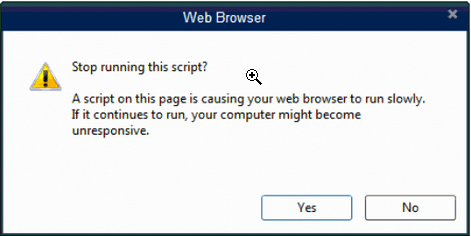
- Error in Script
- Script error
- line — character — object —
Methods To Resolve The QuickBooks Script Error
Here is the stepwise explanation that you can use to resolve the QuickBooks script error. These methods are most likely to work if you don’t have an authentication issue. In that case, you might have to reach out to error support of QuickBooks in case the custom validation fails. Although, this is a very rare scenario and you will be able to eliminate the script error in QuickBooks by following methods mentioned below:-
Note: Before following any of the below-mentioned methods for the resolution of the QuickBooks Script Error, it is recommended to turn off the notification related to every script error in Internet Explorer 7, 8, or 9.
Method 1: Add trusted website on your default browser (Internet Explorer)
So, you must know that QuickBooks uses internet explorer as the default browser. When you face the error while accessing a webpage through QuickBooks, the software uses internet explorer to show you the same. 
If you see an error message quoting “Line 36 Char 2 Error “$” Code 0 URL https://[email address removed]/sgn-rs/api/v1/lpd/las_box?param1=25¶m2=las”, then there are high chances that the error is related to the browser or webpage.
Now, either the browser has some problem or the webpage that you are trying to access is preventing you from doing so. However, whatever the case may be here, you will have to configure your internet explorer. So, to make the required changes in your internet explorer follow the steps below:-
- Open Internet Explorer on your computer.
- Go to the Tools option in the menu bar at the top.
- Click on Internet Options.
- Under the internet, options select the Security tab.
- Ensure that all trusted sites related to QuickBooks are added here, like the .intuit.com. If not, then,
- Click on trusted sites.
- Untick the Require server verification (HTTPS:)(Do this for all the sites under Trusted sites window zone).
- Note: It is recommended that you keep only the Intuit.com websites in here and remove all other irrelevant websites added in reference to intuit.com.
- Once done, close the Trusted sites window.
- Next, untick the Enable Protected Mode option.
- Lastly, when done performing the above-mentioned functions, close internet explorer.
- Restart your windows and try opening QuickBooks.
Read More: Fix QuickBooks Error 15106
Method 2: Disabling ‘Script Debugging’ option in the Internet Explorer
- Open Internet Explorer on your computer.
- Navigate to the Internet option in the Tools menu option.
- Click on the advance button in the current window.
- Scroll down to locate.
- Disable Script Debugging Internet Explorer.

- Disable Script Debugging Other.
- Tick the empty boxes in front of these 2 options, click on save and exit all the windows.
- Click on Apply and then OK.
- Close Internet Explorer, restart the computer, and try opening QuickBooks.
Method 3: When the error occurs while importing (Follow this method)
- Open internet explorer on your computer.
- Navigate to the Tools menu and click on the Internet option in the dropdown bar.
- If you are unable to see the menu bar, press the Alt key on your keyboard. This makes all the hidden items on your Internet Explorer to become visible.
- Next click on the advance button in the Internet option window.
- Here in the advanced tab, clear the display of notifications about every script error box.
- Click on Apply, and then on OK.
- Close all the windows and restart the computer.
- Open QuickBooks from the desktop.
Read More: How to Delete a Budget in QuickBooks?
Method 4: When the error occurs while exporting (Follow this method)
- Ensure that the version of internet explorer installed on your PC is a 32-bit version of the software
- Once you have ensured this, you will have to clear all the Cache and cookies from the browser. To do so, follow these steps
- Navigate to the gear icon at the top right corner of the browser. Click to open a dropdown menu and click on the tools option here.
- Next, click on the history section and choose the delete Browsing History option.
- Under this option, select the Cookies and Website Data options by putting a tick mark in the box next to the option.
- Click on delete.
- Once done with cleaning of the cookies and cache data of the browser, restart internet explorer
- Restart your PC, Open QuickBooks, and try exporting your files.
Method 5: Disable add-ons in Internet Explorer

- Navigate to the Internet Options under the Tools menu of the browser.
- Locate the Manage Add-ons option in the program tab and click on it to open a window.
- Now select the add-ons and disable them from the bottom of the current window.
- Click OK to save changes, close Internet Explorer, restart your computer.
- Try opening QuickBooks now.
Method 6: Clear SSL Certificate from internet explorer

- Navigate to the Gear icon at the top right of the browser and click on it.
- From the drop-down menu that appears, select the Internet options.
- Under the internet option, locate the content Tab.
- Here, in the Content tab, click the Clear SSL State button.
- Click OK to save changes and close all windows.
- Restart your PC and try to open QuickBooks.
Method 7: Configuring Internet Explorer in compatibility mode
- Double click to open Internet Explorer from your desktop.
- Navigate to the gear icon on the top right corner of the browser window. Click on it to enable a dropdown menu.
- Select the Tools option in this menu.
- Next, click on compatibility view settings.
- Once you are in the Compatibility View Settings window, locate and click on the box next to the ‘Display all websites in compatibility view’ option.

- Once you see the checkmark in the box, click on OK to save the settings and close all the windows and browser.
- Restart the system and open QuickBooks.
Conclusion
The above-mentioned steps will easily eliminate the QuickBooks script error. However, it is suggested that you also use the QuickBooks tool hub once if the error persists. In case, you still face the issue, it is suggested that you contact the official Intuit Inc QuickBooks support for a permanent solution. You can do this by visiting the official website.
We hope that this article was informative and helped you in understanding and resolving the QuickBooks script error without much hassle. Leave feedback in the comment box below and explore our website to know more about QuickBooks.
Frequently Asked Questions
Here is the step-by-step process to update the QuickBooks script.
- First of all, tap on the “Get the latest updates” option. Now press the ESC as the new tab opens.
- Click the “Download” button.
- Now make the necessary changes in the array and install it.
You can simply fix the overflow by location overflow and editing it, and deleting it further. This way, you can fix overflow on your QuickBooks.
To fix the locked file error, first, you get into the file menu of your QuickBooks and click utilities and then reopen the software. You must try these steps on every workstation that is unable to host your file.






