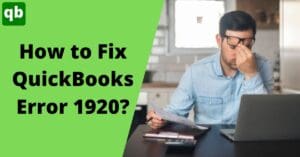Class Tracking in QuickBooks Online [Expert Guide]
Call us for instant help – We are available 24*7

QuickBooks offers you various features. However, the priority is to track all accounts and record the transactions in them. In order to record the transactions, you need to create classes and assign the transactions to each class. This helps in tracking cash flow transactions. As your business grows, you will need more and more advanced features to leverage accounting and bookkeeping. If you are a small to midsize business, operating QuickBooks is going to be the best decision you make. Class Tracking In QuickBooks Online is one among tons of advanced features QuickBooks offers.
In this article, we’ll learn everything about QuickBooks Online Class Tracking. So get prepared to take notes and let’s start without delay.
![]()
What are Classes and Class Tracking in QuickBooks Online?
Classes are an essential QuickBooks tool that is assigned to each transaction or entry in order to keep a record of them. These classes are used to create and run a profit and loss statement or other reports very easily. You can use class to separate income entries and expenses entries, or differentiate job types or maybe differentiate transactions based on separate locations.
Explain with an example: Suppose you have a clothing business. There are three different locations and all three are managed through one company file, therefore, one single report is generated at the end of the year. So you’ll create classes to separate three locations and name them as outskirts, uptown, and downtown. This will enable you to separate transactions of all three branches and you can either generate different reports for different locations or one combined report.
One way to track transactions is to allow them to different accounts like incomes account, expenses accounts, customer accounts etc. These accounts are what make the QuickBooks Chart of Accounts. Another advanced way is to allot classes to each transaction. Class Tracking In QuickBooks Online allows you to categorize bills or expenditures as per different vital segments like department or location.
QuickBooks’ manual states the types of classes that can be created, including:
- Refund And Credits
- Sales Orders
- Purchase Orders
- Proforma Invoices in QuickBooks
- Paychecks
- Sales Receipts
- Credit Card Charges
- Statement Charges
- Estimates
- Bills
- Checks
These are the most commonly used categories, you can make groups and name them as you need. However, almost every transaction will be included in one or the other class and thus makes QuickBooks Online With Class Tracking easier to track them.
Example When Class Tracking in QuickBooks Online can be Used
![]()
Most of you must be wondering why can’t we use Chart of Accounts for tracking? Or why is QuickBooks Online With Class Tracking important? Let’s have a look at the advantages and importance of QuickBooks Online Class Tracking:
- A business owner with multiple branches can easily track all three locations simply by allotting different locations to different classes. Further, you’ll require to allot each transaction a different class so that finally you can track each location separately and combined as well.
- One business with multiple departments can use QuickBooks Online With Class Tracking by assigning each department a different class. This will help you to compare profits or loss statements on a departmental level.
- You can also use the class for different events in your business. By using QuickBooks Online Class Tracking, you’ll be able to track each event’s QuickBooks expense report and earnings or funds.
Class Tracking In QuickBooks Online
Here are the steps for class tracking in QuickBooks online.
Step 1: How to Switch on QuickBooks Online Class Tracking
![]()
Now that you know what Class Tracking In QuickBooks Online is, let’s hop into the steps to turn on QuickBooks Online Class Tracking.
- Open QuickBooks.
- Move to settings > account and settings.
- Go to the advanced section.
- Navigate to the categories tab from here.
- You’ll see the track classes option. Tap on it.
- Choose the option “warn me when a transaction is not allocated to a class.”
- This is discretionary yet a wise choice to ensure all transactions are allotted to a class when reports are finalized.
- Now, go to the assign classes section.
- From here, either select one for the entire transaction or tap on one for every row in the transaction option.
- Once completed, tap on the save button. Finish by clicking on done.
Step 2: How to Include Classes in QuickBooks

- In QuickBooks, go to the lists menu.
- Tap on all lists > classes.
- Give an appropriate name to the class. Hit save.
- Similarly, add as many classes as you wish.
- In the date section, enter the first of the coming month.
- Add correct payment account, method, expense, and class information.
- Tap on the save option.
- Go to new, and a drop-down will pop up. Hit save and close.
Step 3: Allot Class To Transaction
Below are the steps.
Expense and Invoice Transactions:
- In the left panel of QuickBooks, tap on new (+).
- Go to the vendor’s section that can available to merge vendors in QuickBooks. Then Search expense.
- Select expense.
- Add the type of expense and other related details.
- Go to categories > class.
- This will open a whole list of all the classes created.
- Select the appropriate class as per the expense type.
- Once completed, hit save. Close the window.
- The steps to allot class to invoice transaction is also the same.
Sales Receipt Transactions:
- Hit the new option in the left panel.
- Go to the sales receipt section.
- Add the date of the first of the coming month.
- Select payment method, account, and other details.
- Go to categories > class.
- Allot the correct classes from the list.
- Hit save and close.
Check Transactions:
- In the new tab, select check.
- Add date, payment account, and payee account.
- Add other details.
- Go to the categories section > class.
- Select the correct class from the list opened.
- Complete by hitting save and close.
Step 4: Run Reports With Classes

- Go to the report menu.
- If you want to generate a profit and loss statement, select the profit and loss by class option.
- If you want to run a balance sheet, tap on the QuickBooks balance sheet by class.
- Once a report is opened, you’ll see the unidentified classes section.
- These are transactions that are not allotted to any class.
- Double-click on each one of them one by one and assign classes to them.
- Hit save and close once you’re done.
- Now you can see reports as per the date you set in the date range tab.
Turning on Class Tracking in QuickBooks Online Payroll
With QuickBooks by your side, anything is possible. You can even track payroll with QuickBooks Online Class Tracking. But how? Let’s see.
- In QuickBooks, open settings.
- Go to payroll settings.
- Select the accounting section you want to track and click on edit.
- Now choose the class tracking option.
- Click on edit and switch it on.
- Mention how you will monitor this class.
- Hit continue > done.
- Now assign a class to each employee.
- Finally hit continue then tap on done to save all these charges.
Advantages of Class Tracking in QuickBooks Online
Why is Class Tracking In QuickBooks Online so hyped? How does it actually help?
- You can track different departments, locations, or events of your business using Class Tracking In QuickBooks Online.
- QuickBooks online class tracking helps you know which department is making more money and which is undergoing losses.
- You can make informed decisions about your organization by using QuickBooks Online With Class Tracking.
- By allocating different transactions to different classes, you can separately view accounts. This means if you want to know your income, you can check income classes.
- You can see how departments or branches are doing separately and therefore improve operations if any section is lacking.
- With Class Tracking In QuickBooks Online, different classes will tell you about different accounts.
How to Remove or Delete A Class?
- Open QuickBooks.
- Navigate to settings.
- Select all lists > classes.
- The list of all the classes will appear in front of you.
- Locate the class you wish to delete. Select it.
- You’ll see an arrow beside the run report option.
- Tap on make inactive.
How to Recover a Deleted Class?
- Open your QuickBooks application.
- Move to the settings section by tapping on the QuickBooks gear icon.

- From here, go to all lists.
- Select classes from the options.
- The list of all the classes will appear in front of you.
- You’ll have to look for a gear icon next to print. Tap on it.
- This will open settings.
- Hit the include inactive tab.
- Next, locate the class you wish to restore.
- Finally tap on make active.
Conclusion
Class Tracking in QuickBooks Online is one of the many features. It helps you track transactions and finalize reports. All you have to do is assign a class to each transaction as per their type. Class Tracking In QuickBooks Online feature is a savior for businesses with different branches or departments or even businesses that organize a lot of events. You can assign different location departments or events to different classes. Thus, tracking each one separately and combined, as you wish.
QuickBooks Online Class Tracking feature has proven to be a savior for businesses. Small businesses may not require it but as the business grows, it is crucial to have such tools.
Frequently Asked Questions
Class tracking in QuickBooks is used to track transactions. Class Tracking In QuickBooks Online allows you to categorize bills or expenditures as per different vital segments like department or location.
- Helps you track departments or branches of your business.
- Enables you to know which section is lacking.
- You can make informed decisions by looking at transactions of different sections.
- Helps generate reports.
- By allocating different transactions to different classes, you can separately view accounts.
- Open QuickBooks > settings.
- Go to all lists.
- Select classes.
- Tap on new.
- Add a name for the class.
- If it is a subclass, mark the option Is a sub-class.
- Now select the main class.
- Hit save.