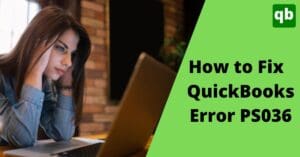Two applications separately offer numerous features but together when integrated they’ll offer several great features. Expensify and QuickBooks both are amazing in their fields. Expensify manages business’ expenses and QuickBooks its accounts. But imagine the wonders they’ll do when we integrate Expensify to QuickBooks. Exactly!
Right here, today, we’ll talk about what you’ll get with Expensify QuickBooks Integration. But before we learn about the advantages of combining Expensify to QuickBooks, let’s learn a few key features each one offers separately.
Expensify: Key Features

Expensify is a one-stop solution for both personal and company cost tracking. It tracks all the expenses in a systemized manner. Expensify reviews the receipts, classify them into different categories, and label them accordingly. These receipts are submitted for your approval and then paying. Let’s have a look at some key features of Expensify:
Scan Receipts
If you have the hard copy of the receipts, you can click its picture and with Expensify smart scan camera, the details will automatically be fed into the expense report.
Collective Approvals
This feature allows you to create a proper workflow. This means you can get the expenses approved at different levels and flag the ones that need reviewing.
Automated Cost Tracking
You can connect your accounts and credit cards, all the expenses will then be automatically fed and recorded by Expensify.
Reporting
Expensify tracks all costs and expenses and then finalizes them so that you can review them. Therefore, it creates an QuickBooks expense report weekly, monthly, and yearly for reviewing.
Tax Tracking
You can either enter tax rates or sync them with integration from another application. Those taxes will be tracked and you can see how much tax is payable with each expense.
Pricing
Expensify starts from $0/monthly and goes up to $18/monthly.
QuickBooks: Key Features

QuickBooks is an accounting pro that enables its users to perform accounting at a very affordable price. It is used by small businesses to midsize businesses. You can send and receive invoices, pay your bills and file tax returns, etc. via QuickBooks. QuickBooks offers different versions of its software depending on the size of your business and requirements. Let’s look at some key features you get in QuickBooks:
Easy Accounting
With cloud accounting features, you can access the application anywhere and at all times, even from the comfort of your home. Moreover, it has a mobile app that is compatible with androids.
Invoicing
QuickBooks not only serves you templates to create an invoice in QuickBooks but you can also customize them or create a fresh one as per your own choice. Moreover, you can save repeated invoices so that you don’t have to create one every time.
E-Banking
QuickBooks support online banking. It offers you to make or receive payments and then those payments are recorded for future use.
Reporting
Every week, month or year, you might need a report to review all your cash inflow and outflow. QuickBooks generates such reports with the help of QuickBooks reporting tools according to the dates you set. It will present you with all your cash flow and profit and loss states etc at any moment you want.
24 Hours Customer Service
QuickBooks offers help from customer support at any hour of the day, i.e. 24 hours. The users can simply contact the customer support whenever they want and clear out technical or non-technical QuickBooks-related queries.
Pricing
The Basic plan of QuickBooks starts from $7/monthly and the advanced version goes to $100/month. You can use a 30-day free trial for testing.
Multi User Mode
With QuickBooks multi-user mode, more than one user can operate the same company file on their own personal systems at one time. Therefore, this creates transparency and you don’t have to send back and forth all the details. Users can directly view them in their systems.
Integration Of Expensify To QuickBooks

Why would you do something that does not provide you with anything? Likewise, you’d only want to learn How to Integrate Expensify With QuickBooks Online if you’re getting something out of it. But before we learn about the benefits, let’s first talk about the Expensify Integration With QuickBooks features.
- Expensify flags those transactions that need to be reviewed. You can transfer those flags too.
- You can set export preferences as per the type of spending.
- Whether it’s Expensify or QuickBooks they cannot manage the firm as well as when you Connect Expensify To QuickBooks. Therefore, the combination of Expensify To QuickBooks tackles all duties like a pro.
- The Expensify report submitter is automated to match employee and vendor entries.
- As you Connect Expensify To QuickBooks Online, all the work of the firm will be performed on one single platform.
- Expensify QuickBooks Integration offers different and numerous credit card and business cards to be joined together and you can manage them on one central site.
- Expensify exports classes and locations as report fields.
- A simple setup: once you have mentioned all accounts and policies, you can easily send reports to QuickBooks without specifying again and again which account those reports belong to.
Advantages of Connecting Expensify to QuickBooks
Let’s have a look at what advantages you get with Expensify Integration With QuickBooks.
Customize Your Work Procedure
Since Expensify offers you to edit the policies of your firm as per your requirements and design new procedures. When you link Expensify To QuickBooks, QuickBooks can utilize this feature too. You can generate customized reports and a brief on spending on work.
Control Your Cost
In Expensify there is a smart scan camera and when you take a picture of your receipts, the details are automatically fed into the expense report. Moreover, you can send receipts and expenses for approval and reimbursement. This Expensify Integration With QuickBooks will help tackle those expenses and the entire team’s personal ones as well.
Get Expensify credit cards
Expensify has launched its own cards that you can use to make your payments. This will help you save a few bucks since there is a 4 percent cashback on all Expensify card purchases and payments.
Use Automatic Invoice Fulfillment
Expensify feeds all expense details via smart scan. It also tracks the status of the bill. QuickBooks remind you when the bill is due and if turned on, automatically pays the bills. Therefore, when you Connect Expensify To QuickBooks all payments will be scheduled and paid automatically without you missing them.
Access Combined Accounting
Expensify tracks all expenses and creates a report on them. With the combination of Expensify To QuickBooks, you can export this report so that QuickBooks can generate and keep track of cash flow, therefore maintaining an integrated accounting system.
How To Integrate Expensify With QuickBooks Online?
By far you have learned a lot about Expensify QuickBooks Integration. Now it’s high time you learn to perform this linking of Expensify To QuickBooks. Make sure you follow these steps precisely:
- Open Expensify and enter login credentials.
- Select either a collect or control pricing plan.
- After you have made your decision and completed the purchase.
- Move to settings > policies section.
- Open the group tab. Select a name for your company.
- Now, go to connections.
- Opt for connecting to the QuickBooks option to initiate linking Expensify To QuickBooks.
- You’ll be seeing a QuickBooks login page, add your account here.
- Once logged in, tap on connect.
- You’ll see all the syncing choices.
- Carefully make the choices you need.
- Finally hit the save button to complete linking Expensify To QuickBooks.
To ensure if Connect Expensify To QuickBooks link is working from QuickBooks:
- Open the QuickBooks website.
- Go to the overview section.
- All the apps that are integrated with Quickbase QuickBooks are displayed over here.
- Ensure Expensify is on the list.
- If you want to unlink Expensify To QuickBooks or uninstall QuickBooks, access Expensify from this same list and click on disconnect.
Need to Connect Expensify to QuickBooks
If you still are wondering but you need to learn How To Integrate Expensify With QuickBooks Online or even perform the same, here’s why:
- You can join all your credit cards and manage them from one location.
- Organized work-related accounting can be achieved with Expensify QuickBooks Integration.
- With smart scan, record loan in QuickBooks , receipts and bills in the form of images and use them later.
Conclusion
This article is loaded with details of the integration of Expensify To QuickBooks. Integrating Expensify To QuickBooks means using both applications’ features together for a whole better outcome. Expensify manages and tracks expenses that help QuickBooks to generate reports accordingly. With different advanced features of Expensify and QuickBooks, this Expensify Integration With QuickBooks has proved to be a huge success. Even the steps to Connect Expensify To QuickBooks are super easy.