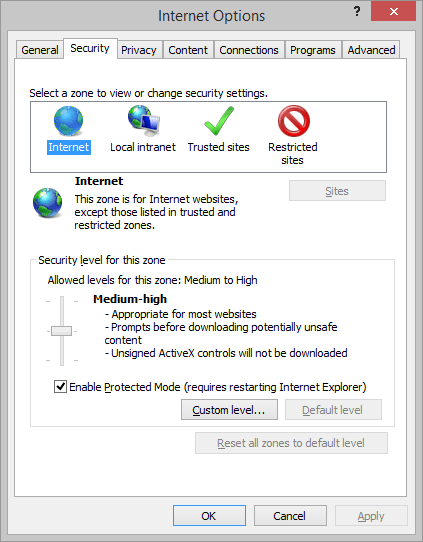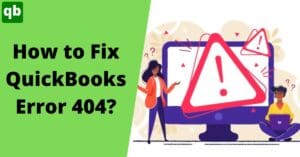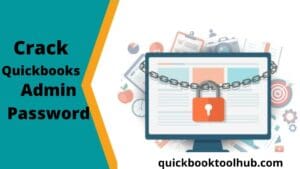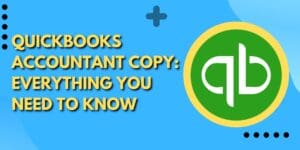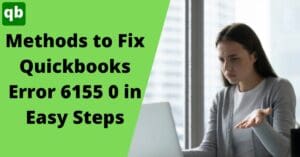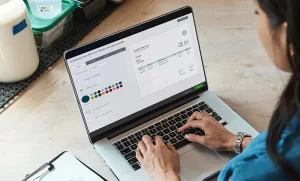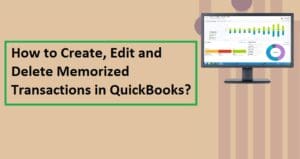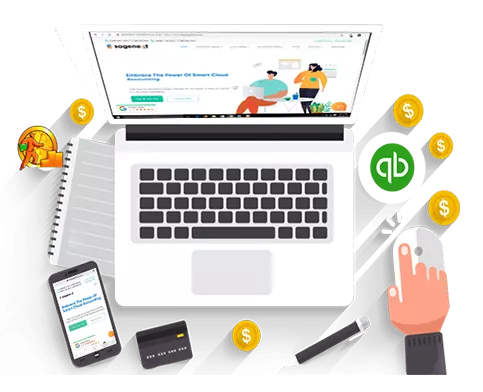
Quickbooks application has been used worldwide in different companies. It is considered to be one of the best bookkeeping software. There are chances that the Quickbooks users can face some bugs from time to time in Quickbooks. Though Intuit tries to resolve all these errors and tries to keep the Quickbooks error minimalistic, user can still face some, even sometimes due to the issues in their system. In this article, we have discussed the Quickbooks error 12007 which usually occurs when the Quickbooks is not able to connect to the internet. You can face this error when you try to Update Quickbooks or trying to update the payroll in Quickbooks. Read the article till the end to know more about what is error code 12007 in QuickBooks updates and several methods of how to fix the error 12007 QuickBooks in no time.
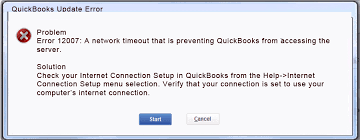
What is QuickBooks Error 12007?
If you do not have a good internet connection then you might see error 12007 on your screen. This error generally happens when you are working on QuickBooks but your internet connection is not stable. The best way to fix this error is to check your internet connection first. If your internet is not stable or strong enough, try connecting to a better network. Because without stable internet, even if you save some data in QuickBooks, it would not be synced.
Possible reasons of QuickBooks error 12007
Below we have mentioned a list of all the common reasons due to which you can face the QuickBooks error 12007:
- If your network goes timed out when you were trying to download the payroll updates in QuickBooks, it can lead to the error 12007 in QuickBooks.
- If you have not configured your firewall or any other security system correctly.
- SSL settings are inappropriate.
- In case, you are using an incompatible version of the internet explorer or you are using a different web browser, you can face the QuickBooks update error 12007.
- Internet connection is not working properly or is dropped.
Troubleshooting methods for QuickBooks error 12007
You can opt for any of the mentioned methods to fix the QuickBooks error 12007:
Resolve internal issues
The first solution is to perform some basic troubleshooting steps for your system, QuickBooks application and internet settings. Follow the steps mentioned below:
- First, you are required to check if you have any updates pending on your computer system. If you have, update them first.
- Next, you will have to check for the update of the Quickbooks software and update it.
- After this, you will have to make the internet explorer as your default browser.
- Once done, you will be needed to make sure that you are using the latest version of the Internet explorer.
- Next, you are needed to make sure that the SSL certificate is enabled and the internet settings are correctly configured.
- Once you have completed all the steps, you are needed to restart your system.
Resolve payroll update service
The next solution is to troubleshoot the QuickBooks payroll services to resolve the QuickBooks error 12007. Below is the stepwise process:
- The very first step is to go to the internet options in QuickBooks and check the internet set up.
- After this, you will have to go to the advanced connection option.
- Now, you will have to go to the internet properties and click on the advance setting option.
- There, you will be needed to make sure that you have marked the ssl2.0 and ssl3.0. If you haven’t, mark them and close the window.
- The next step is to save the settings by clicking on the Ok button.
- Once done, you will have to restart your computer and then go to QuickBooks payroll update.
Read more - How to share company file remotely?Reset your internet browser
Now, the next method is to reset your internet browser so that if the browser is not configured properly, resetting will change it to the default.
- First, you will have to start your internet browser and then go to the tool option.
- Now, you will have to go to the internet option and then to advance settings option.
- In the advance settings option, you will get an option for reset and you will have to click on it.
- Now, the settings of the browser will be restored to the default settings.
- Click on Ok and save the settings.
Configure the Internet explorer
The next solution mentioned is to configure the internet explorer to make sure that you have granted enough permissions and set the internet explorer according to the requirements. Carry out the stepwise process.
- The very initial step is to terminate the QuickBooks application on your system and then start your browser.
- Now, you will have to go to the tools option and then choose internet settings.
- After this, you will have to set the security level by clicking on the globe icon and set it on medium.

- Next, you will have to go to the connection option and then you will have to check if you have used the node dial. If you have, you will have to select the appropriate Isp number. If you have not used it, you will have to select the never dial option.
- The next setting you have to check is for the LAN. You will have to enable the option to auto-detect.
- Now, you will be needed to go to the advanced settings tab and make sure that you have chosen Tsl1.2. If you haven’t choose it.
- Now, you will have to save the settings and then terminate the internet explorer.
- Now, restart your system and then start the QuickBooks application.
Operate the windows in safe mode
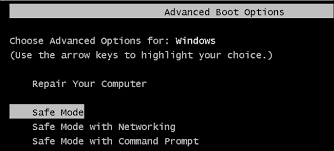
The next method is to use the windows in the safe mode. You will have to go to the boot settings and then choose the option for opening the Windows in the safe mode with networking. You will again have to check if you are facing the same error.
Read more - How to resolve Quickbooks error 6190?Conclusion:
We hope that you found this blog beneficial for you. In case even after applying the methods that have been discussed, you continue to face the error, we will recommend you to contact our customer care. We will try best to provide you with a solution and guide you with the same.
Frequently Asked Questions (FAQs)
Q1. How do I fix a locked file error in QuickBooks desktop?
This error generally occurs when the file you are trying to have access to is being used by someone else at the same time. To fix this, you can select the multi-user option on your QuickBooks.
Q2. What is error 12002 in QuickBooks desktop?
You might see this error when QuickBooks is not able to use the internet. This can happen due to unstable internet. To fix this, you can try connecting to a stronger internet connection.
Q3. How do I remove restrictions from QuickBooks desktop?
Here is the step-by-step procedure to remove restrictions from QuickBooks:
- Tap on the “File” menu.
- Click on “Send Company File”.
- Now firstly click on Accountant’s Copy.
- After this, tap on “Client Activities”.
- Finally, tap on “Remove Restrictions”.