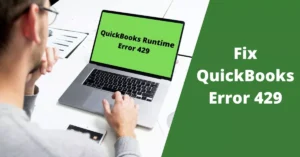QuickBooks Loan Manager- What is it & How to use?
Call us for instant help – We are available 24*7

QuickBooks provides its users with a wide range of features to handle their accounts like payroll creation, handling the inventory. QuickBooks loan manager is one such tool. It is used to manage the unpaid loans of your company. Many of QuickBooks users are not aware of the loan manager in QuickBooks and how to use it on your system. In this article, we have tried to explain to you everything about the QuickBooks loan manager and how can you use it to manage your loans. We have mentioned the stepwise process to use the loan manager QuickBooks in a simple way making it easier for you to use it.
What Is QuickBooks Loan Manager?
QuickBooks loan manager helps you to calculate loans and interest payments that you are required to make while repaying the loan. Well, this tool is highly used by so many business owners as it is very efficient in results; one can simply use the tool without worrying about the results. Moreover, With this tool, you can keep a record of your installments and compound payments. However, the latest version might lack this loan manager feature in the QuickBooks feature. Well, the tool is incredible and useful.
Features of the QuickBooks Loan Manager
- With the help of the loan manager in QuickBooks, you will be able to distinguish between the interest amount and the principal amount, making a clear picture of the loan for you and helping you to pay the loan on time.
- Next, with the help of the QuickBooks loan manager tool, you can set the payment options for the loans and decide which loan you want to track and which you do not want.
- Next, you can also schedule for the future payments’ of your loans and check the different scenarios of the loan.
Amortization Schedule
The amortization rate is calculated by the QuickBooks loan manager based on the rate of interest that the user provides to the system. It saves the time and effort that you would waste in calculating it every month. Other than the user-provided rate, the loan manager QuickBooks can calculate the amortization schedule on other information as mentioned below.
- The account which you have chosen to pay the loan.
- Amount of the loan.
- The date of your first instalment.
- The date of your loan starting.
- The escrow payment amount.
- Escrow payment account.
- The rate of interest of the loan.
- Period for the loan.
- Account for payment, account for interest and the account for fees.
Steps To Setup Accounts For The QuickBooks Loan Manager
Let’s read all the simple steps for setting up accounts for QuickBooks loan manager.
Liability account
The first in the list is the liability account that you need to set to record the loan. Follow the steps mentioned.
- You will have to go to the Chart of accounts option in the list option.
- After this, you will have to click on the new account option provided under the accounts section.
- Next, you will be required to fill up the asked information along with the opening balance.
- Once done, save the details and close the window.
Vendor
The other thing is to set up the name of the vendor from whom you have taken the loan. To set up the vendor, follow the steps mentioned.
- You will have to add a new vendor from the vendor menu section.
- Next, you will be needed to fill up all the details that are asked and then save the details.
Expense account
The next thing is to add the expense account through which you will make payments for your fees and the charges. Follow the steps below.
- You will have to go to the Chart of accounts option in the list option.
- After this, you will have to click on the new account option provided under the accounts section. Make sure you choose the expense account.
- Next, you will be required to fill up the asked information.
- Once done, save the details and close the window.
Escrow account
The last account is the escrow account which is said to be the asset account that QuickBooks can use to manage the escrow amount and to pay the taxes. Set up an escrow account by following the steps mentioned.
- You will have to go to the Chart of accounts option in the list option.
- After this, you will have to click on the new account option provided under the accounts section. You will have to choose for the other accounts type.
- Next, you will be required to fill up the asked information.
- Once done, save the details and close the window.
Read more - Full Guide on creating Accountants copy in QuickBooks
Steps To Manage Your Loans Using The QuickBooks Loan Manager
There is something that you need to know before you add a loan and manage it. You must know that the installments will be deducted at a particular interval of time which includes the principal amount and the interest amount. With the help of the QuickBooks loan manager; you can keep track of all the amount that will be deducted during the entire tenure of the instalments. Follow the steps to add a loan in the loan manager.
- You will have to go to the banking option and then to the loan manager option.

- There you will see an option to add a loan, click on the same.
- It will ask you to fill the necessary information like the name of the account, name of the vendor, date of the loan, the term of the loan and all other information related to the loan.

- Once you will save this, it will take you to the other window to fill in the payment details of the loan.

- After you have correctly filled the payment details, the next step is to fill up the interest details that it will ask you to.

- Once done, again check the details you have filled in and then click on the finish option.

Conclusion
Managing loans are important but can be a tedious task to do. QuickBooks loan manager can help you with the same in no time. Considering all these things in mind, we have tried our best to help you with the QuickBooks online loan manager in this article. We hope all the mentioned sections of this article will make it easier for you to understand the QuickBooks loan manager. If you would still need any help to understand and set up the loan manager, we will be there to help you. Contact our support team to get the best guidance possible.
Frequently Asked Questions
To keep track of Loans in the software QuickBooks, follow the steps below.
- Establish & set up the liability account.
- Set up & install the vendor.
- Create an expense account.
- Record all the loan payments.
- From the Gear icon, go to the option Chart of Accounts.
- Tap on New & choose the option Expenses under the Account Type box.
- Select the option Interest Paid for Detail Type.
- Type up the account name.
- Hit Save & Close.
- Go to the Tools menu & select Internet Options.
- From the Security tab, choose the option Internet & select Default level.
- Select Local Intranet & tap on Default Level again.
- From the Advanced tab, tap on Restore advanced settings.
- Click Apply & OK.
- Access QuickBooks & run Loan Manager.

![Transfer QuickBooks To A New Computer [Guide]](https://quickbookstoolhub.com/wp-content/uploads/2020/08/How-to-transfer-quickbooks-from-old-to-new-Computer-300x200.webp)