
The QuickBooks Event ID Log Error 4 occurs when your .NET framework in windows doesn’t work properly. This error triggers when you launch the QBs integration manager. It affects the QBs software which is installed on the online server. When you face the event log error, you see the different kinds of error messages that we will discuss later in this article.
We are going to mention the reasons behind the error and what are the symptoms of this error. We will also provide you with the most effective resolving methods that will help you to fix the event log error. Let’s start

Various Kind Of Error Message For QuickBooks Event Log Error 4
As we have already mentioned, the error notifications for event log error 4 have many different names. Here, we are going to mention all of them:
- An unexpected error has occurred in “Intuit QuickBooks Enterprise Solutions: Manufacturing and Wholesale 19.0”: DB error -210 ErrorMessage:’User ‘456964656e’ has the row in ‘LOCKS’ locked’ from file:’src\sadbsess.cpp’ at line 4727 from function:’SADBSession::AcquireLock
- An unexpected error has occurred in “QuickBooks: Point of Sale 2020”: WPR: OpenPrinter call failed
- An unexpected error has occurred in “QuickBooks: Premier Accountant Edition 2020”: WPR: validation failed
- An unexpected error has occurred in “QuickBooks: Premier Edition 2020”: WPR: SetNameDriverAndPort call failed
- An unexpected error has occurred in “Intuit QuickBooks Enterprise Solutions: Manufacturing and Wholesale 19.0”: DMError Information:-6123 Additional Info: The server we are attempting to attach to can’t be found
- An unexpected error has occurred in “QuickBooks: Desktop Pro 2020”: WPR: calling ABORT_CLOSE
Reasons For QuickBooks Event Log Error 4
The main reason behind the QuickBooks event id log error 4 is an occurrence of an error with the .Net framework 4.0 SP1 in the MS Windows OS. However, there are also some more reasons that are listed below:
- It occurs when your windows registry has an issue.
- The QuickBooks Company file gets deleted by the other software or the running programs.
- If your system has malware or virus infections, then you face this error.
- Incomplete or improper installation of QBs desktop app.
- The event id log error 4 happens because of the corrupted company files.
Indications Of The QuickBooks Event Log Error 4
When the QuickBooks Event ID Log Error 4 occurs, you might see the below-mentioned signs that tell you about the error:
- The Windows system works sluggishly.
- Your active application or windows freezes because of the event log error.
- The computer system gets shut down every now & then.
- Your QuickBooks software gets frozen frequently.
- You are not able to use or access the company files.
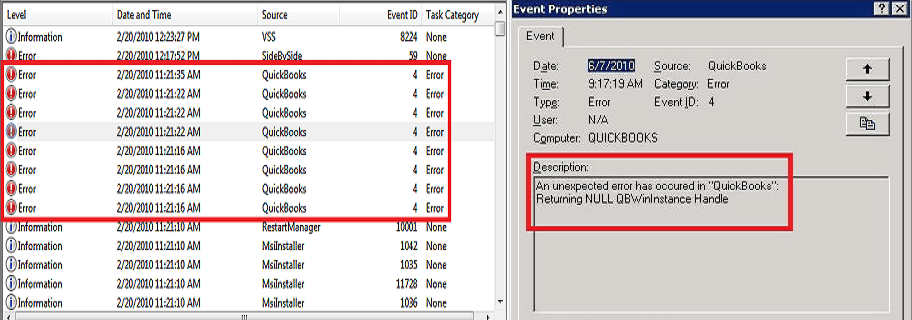
Resolving Methods Of QuickBooks Event Log Error 4
Now that you know the reasons and symptoms of the error, you are very much curious to know the best way to resolve the error in just a few clicks. We are going to mention some amazing and effective fixing methods that will help you remove the error from the system. You just have to follow one by one as it is listed until you find the best suitable for your error:
Fix 1: Check the Release Patch Version
Follow the below-mentioned steps to check the version of the release patch to fix the error:
- Firstly, you need to open the QuickBooks software.
- Then, press the F2 function button to see the info about the product.
- In this way, you can see the current version that you are using.
Fix 2: Reinstall QuickBooks Using QBs Clean Install Tool

QBs clean install tool is the best tool if you want to repair your desktop or reinstall it. Follow the given steps to run the clean install tool:
- Firstly, download the tool hub from the official site.
- Second, Open the QuickBookstoolhub.exe file and accept the license agreement.
- Then, follow the instructions as shown on the screen.
- Once it is installed, open the tool hub icon from the desktop.
- Go to the installation issue tab and click on the clean install tool option.
- It will start scanning the error, you need to wait for a while.
- Once it’s done, it automatically fixes the error.
- In the end, reboot your system.
Fix 3: Use QuickBooks Install Diagnostic Tool
Here are the steps that you need to follow if you want to troubleshoot the event id log error 4 using the QB install diagnostic tool.

- Firstly, download the tool hub from the official site.
- Second, Open the QuickBookstoolhub.exe file and accept the license agreement.
- Then, follow the instructions as shown on the screen.
- Once it is installed, open the tool hub icon from the desktop.
- Go to the installation issue tab and click on the clean install tool option.
- It will run the install diagnostic tool that will scan the error and fix it.
- Lastly, restart your computer system to check whether the error is resolved or not.
Fix 4: Update the QuickBooks Software
Still, encountering QuickBooks event id 4? Follow the steps mentioned below to resolve it:
- The first step is to install the QuickBooks update on your system. You can install an update from both the software and the official website. In case you fail to sign in to the Quickbooks application, you will have to install it from the website.
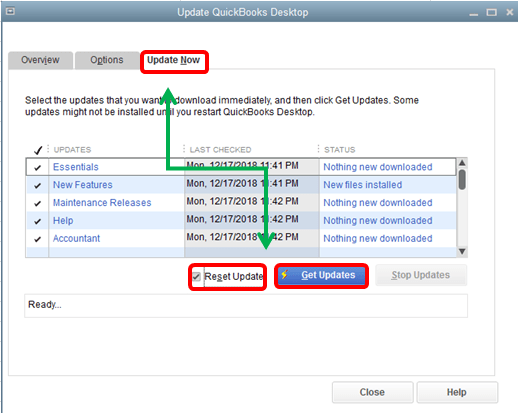
Fix 5: Reinstall the .NET Framework
Having issues with the.Net framework is the major cause of the occurrence of the error. If you use the outdated version of the .net framework or do not use the 4.7 or 4.8 version, then you might face the event error. That is why updating or reinstalling the .Net framework is very essential to fix the error.
- First of all, access the run command by pressing the Windows+ R keys together.
- Second, type the Appwiz.cpl and press the enter button.
- Then, single-click on the options program and features.
- Once done, tap on the MS .Net Framework.

- After that, choose the option to uninstall and click on it.
- Once the uninstalling process is done, restart your system.
- Thereafter, click on Add/Remove windows features under the program & features.
- Click on the .Net framework option and tick the first two boxes and hit ok.
- Moving ahead, follow the on-screen instructions and finish the uninstallation process.
- Next, you need to install the current version of the .Net framework 4.8.
- To end with, reboot your PC.
Conclusion
QuickBooks Event ID log Error 4 triggers when your .Net Framework has some problem. It also occurs because of corrupted company files, virus infections, errors in the Windows registry, etc. We have mentioned all the possible methods that can surely help you to fix the error. We hope that this article is helpful and useful to you. If you are stuck at any point, you can take QuickBooks support from the technical team 24/7.
Frequently Asked Questions
This shows that your system is having a problem. NET Framework 4.0 in your system that you are required to rectify.
Might the component that raises this source have not been installed on your PC. Hence, you are facing the issue.







