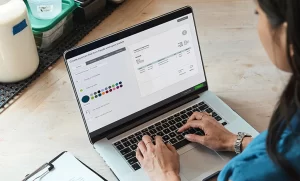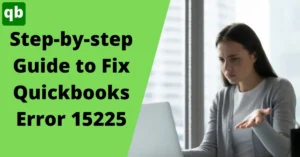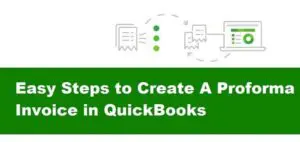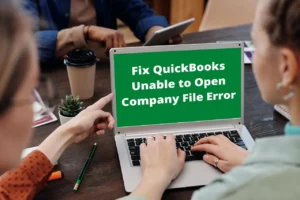Convert QuickBooks Online to Desktop (Easy Steps)
Call us for instant help – We are available 24*7

QuickBooks Online and QuickBooks desktop are two different versions of QuickBooks. Many people who use the online version may want to switch to the desktop version of QuickBooks. But they might be afraid that they might lose their data in the process of converting QuickBooks online to desktop. In this article, we are going to talk about how you can convert QuickBooks online to the desktop in a much simpler and easier way. This is a four steps process and we have mentioned all the steps you need to follow. Read this article till the end to know everything about how to convert QuickBooks online to desktop. One thing that you need to keep in mind is that to carry out this process, you need to have some basic knowledge of technology. In case, you don’t have it, you can contact our support team to assist you.
Follow Steps Before you Convert QuickBooks Online to Desktop
Here is a list of all the requirements that you need to fulfill to export QuickBooks online to desktop:-
- The first point is the version of your web browser. Make sure that your web browser is up to date.
- Make sure you care using the QuickBooks desktop 2004 or later. The version should be enterprise or premier or pro. If you are using QuickBooks version 2017 or earlier, it’s time to update QuickBooks 2017 to the latest.
- No other web browser than Internet Explorer will work for the conversion. Therefore, keep internet explorer up to date.
- Try to start the process as an admin or a master. If you have an accountant account, it can also work.
- Without Active x, you won’t be able to carry out the conversion process. It needs to be present in the system.
- The Internet Explorer in your system must be 32 bit, another version will lead to an error.
Steps To Convert QuickBooks Online To Desktop
Following are the simple steps using which you can convert QuickBooks online to desktop.
Setup security settings in the web browser
- Go to the explorer and run it as an administrator.
- Once you have done it, go to the internet option in the tool menu.
- Now, you are required to add the trusted websites in the option.
- You are required to add intuit as your trusted website.
- Next, you will have to deselect the option for verification of the option of protected mode.
Setup QuickBooks for export
- Now, the first step is to launch the QuickBooks software but as an admin.
- Download and install QuickBooks desktop version on your system if it’s not already installed.
- The next thing that you have to do is to else the file that is opened in your system.
- Now, the last step is to keep the QuickBooks running without opening a company file.
Prepare the data for export
- Go to the QuickBooks desktop version.
- The next step is to then go to the QuickBooks online version and log in using the credentials.
- After this, you are required to select the option to export the data.
- Once done, you will be asked a reason for exporting to choose the reason for your choice.
- Now, you will have to select the option to move the data to the QuickBooks desktop.
- Next, two options will open up. Go to the downloaded option and then export the data.

- You will be required to install Active x on your contact information and you will be notified when data is ready.
Read more:- Resolve Errors When Converting QuickBooks Desktop To Online
Finish the export
- Now, you will have to again go to the QuickBooks online and then select the option to export data.
- You are required to follow the same steps from 2-5 mentioned in the above step.
- After this, you will have to download the exported data.
- Now, go to the QuickBooks desktop. Make sure no other file is opened.
- Next, you will have to download the data from QuickBooks online.
- Select a folder to save the downloaded file.
- Next, you are required to convert the downloaded file. Choose the option for the same.
- Wait till it is finished.
- Verify if both the files are the same.
- The next step is to make sure that the files that you have exported have the same data or not. For this, you will be required to check the profit and loss. You are required to run the same file both in online mode as well as desktop mode.

If the files do not match, follow the steps mentioned below:-
- You are required to close the company file on your QuickBooks desktop.
- Now, you will have to convert the file from online to the desktop again.
- Now, you are again required to check the reports to make sure they are the same.
Conclusion
We hope that after reading this article you will be able to convert QuickBooks online to desktop. The process of conversion is mentioned in a detailed manner. Although if you are stuck with any step or having any issue while the conversion, contact our QuickBooks Customer support team.
Frequently Asked Questions
Yes, one can convert QuickBooks online to a desktop. Go to the company and sign in as admin. Click Export to start exporting your company. Well, this is only possible when you select another company for exporting.
Yes, it can be exported easily to a desktop. You just need to use the online version, and you are all set to export. To perform so, you are required to login into your client’s QuickBooks online account. Click on the gear icon and choose the export data option. Here you are required to add the reason and click on the continue button.
QuickBooks Online is a cloud based system that you use online on a browser. Moreover, the desktop version is a traditional method as you are required to download and install QuickBooks desktop in your system.