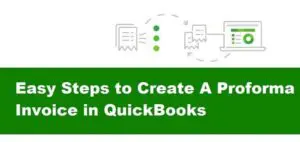Check register in quickBooks - detail guide of usage
Call us for instant help – We are available 24*7

The Check register in QuickBooks is one of several advanced features of the world’s best accounting software QuickBooks. With this, you can run, find, print, import, and export your cash and check transactions in almost all its versions (QuickBooks, QuickBooks Online, Desktop). Being a proprietor of small, medium, or large business entities, it is your duty to keep your finance up-to-date. It helps you continue your goals in the long run; however, you can’t deal with everything without being jammed.
So to help you relax with your finance management, we are here to guide you in a detailed manner. So, with no more delay, let us begin now.
What Is Check Register in QuickBooks?
Call it a Cash disbursements journal or check register. It is an undivided part of every business group. Earlier, it was on paper or physical registers like paper checks. But now, the check register is handy with complete online safety to record your accounting entries in a specified time. Furthermore, you can promptly consider changes that arise because of various clients, customers, vendors, and partners of your business premises. The type of this register varies due to business type and conditions. Accordingly, the columns change.
However, a few columns are general in most of the check Register. See the highlights below.
- Check category or Check number (transaction based)
- Balance of the Account type
- Description
- Transaction date
- Cash payment system
- Credit and Debit

Benefits of Check Register QuickBooks Desktop
Accounting of any business group necessarily holds a check register that shows the downward or upward goals set by the owner. Every transaction is crucial in this head. Bank statements are one of the principal elements here. Moreover, the entity can know; what exact amount is remaining for administering the product and services expenses. Undeniably, the significance of the Check register can better come into light with the real-time practice made on the software QuickBooks Desktop. See down some more examples of benefits.
- It is quick and doesn’t require special care like physical records to manage and save it.
- On entry time, fed records appear as the suggestion to make the entries faster.
- Any mistake is traceable, even with any minor details to the misplaced checks.
- In no time, you can assess numerous entries and check out their track record to organize them for the present and future perspective.
- Check register in QuickBooks to simplify the bank statement reconciliation.
- The statement record makes the QuickBooks eCheck issuance and receiving prompt with the balance amount.
- Moreover, the owner and accountant can split the entries without any ado to control overspending-underspending.
- Finally, a check report helps you learn from mistakes and serve the record to the seniors and clients.
How to Find a Check Register in QuickBooks?
Depending upon the version, you must shift a few steps to find a check register in QuickBooks. In this case, you have to go through some stick-to-the-rule steps. Let’s have it.
Solution 1: QuickBooks Check Register
The accountant or any other user has to go for the View Register option to lead the search. There is a chart that will allow you to scrutinize check register, bank or cash transactions, editing, deleting, and saving.
- Visit the left-hand panel of QuickBooks.
- Search for the “Accounting” option from the drop-down list.
- Hit the “COA or Charts of Accounts” tab.
- An interface will appear on the screen with a “Chart of Accounts and Reconcile”.
- Keep going with the “Chart of Accounts” and find your bank account.
- Click on the “View Register” option before the bank account name.

Solution 2: QuickBooks Online Check Register
- Click on the ‘Accounting’ button to lead yourself toward the “COA or Charts of Accounts”.
- Select the “Gear icon” and find the account accordingly.
- To access and modify it further, hit the “ View Register” button.
- Use a filter for “Reference number”, “transaction, statement or entry date”, and amount.
- Do the Review.
How to Run a Check Register in QuickBooks?
Once you find the check register by going through the finding method mentioned above, run the report accordingly. The finding method is almost similar to QuickBooks desktop also.
Method 1: Run Report in QuickBooks Check Register
It is not a one or two-day task. Accounting statements, in the long run, save the business. So it is imperative to learn it systematically and figure out the customization. Let’s get the running method with the follow-up of finding steps:-
- Visit the left-hand panel of QuickBooks.
- Search for the “Accounting” option from the drop-down list.
- Hit the “COA or Charts of Accounts” tab.
- An interface will appear on the screen with a “Chart of Accounts and Reconcile”.
- Keep going; with the “Chart of Accounts” and find your bank account.
- Click on the “View Register” option before the bank account name.
- Now, follow the “Run Report” choice.
- Press the “Customize” button to make additions and deletions.
Method 2: QuickBooks Desktop Check Register Report
These steps will help you find and run the check register in QuickBooks Desktop.
- Login to your QuickBooks Desktop Account.
- A Panel will appear to you with the “Accounting option” to click on the “Chart of Accounts” tab.
- Find the “Bank or Checking Account” for the “Action”.
- From the drop-down list, hit “View Register”.
- Press the “Run Report” button.
- On the right side, select the “Customize” button for editing.
How to Print a Check Register in QuickBooks?
Although everything is online & reports; get shared, analyzed, or checked via online or Gmail methods usually. However, on many occasions, it is not a reliable option, or the changes and analysis are possible with paper reports. That can happen to clients, partners, and a few crucial others. To execute this option, we have to deal with QuickBooks “Edit Menu”, where one can print the complete page or split the entries too. Three versions are in the description list. See them below:-
Read More - How to Record Credit Card Payment in QuickBooks?

Method 1: Print a Check Register in QuickBooks
To get the physical copy of the QuickBooks check register, one has to deal with the “Use Register” section for the “Account drop-down Menu”. Dates are necessary to succeed in the process.
- Complete the QuickBooks login.
- Go to the top to find the “Edit Menu”.
- Select “Use Register” and choose an Account from the “Account Dropdown Menu”.
- Hit the “Ok” button.
- Mention the check register printing date.
- It will print the complete report. If required, go for the “Print Split Details” for a portion of the record.
- Press the “OK” button and then “Print”.
Method 2: QuickBooks Online Check Register Print
To move on to the print process in QuickBooks online, consider going through the find and run method first. Then only; you can keep it for personal use or any other purpose. Let’s walk through a step-by-step guide.
- From the home page and left-side panel, choose “Accounting”.
- Furthermore, click on “Chart of Accounts or COA”.
- From the new interface, choose the “Bank Account” name. Go for the “View Register”.
- On the “Funnel Icon”, finalize the date range from the “Drop Down Menu”.
- Hit the “Apply Button” and seek the Menu for “Print List”.
Method 3: Print Report for QuickBooks Desktop Check Register
To deal with QuickBooks desktop check register print, here are a few steps to consider.
- Login to your QuickBooks Desktop Account.
- A Panel will appear to you with the “Accounting option” to click on the “Chart of Accounts” tab.
- Find the “Bank or Checking Account” for Quick Report.
- Complete the Date changes. On the right side, select “Customize Report”.
- Move to the “Filters option” and pick the “Transactions Type”.
- Select “Check” from the list, then “Ok” to begin the “Print Process”.
- Confirm the “Bank Name” and hit the “View Register” from the Menu.
- Click on the “Funnel Icon” and proceed to the “Date Range”.
- Hit the “Apply” button, and click on the “Print List Icon” to get the print in your hands.
Read More - How to Print Checks in QuickBooks?
How to Import Check Register in QuickBooks?
Import and Export are general for check register in QuickBooks. You may find any of the reasons to execute this task. CSV/Excel files are familiar here. Do the following to import transactions to the QuickBooks check register.
- Open the QuickBooks Desktop version for the “Accountant” option.
- After that, select the “Batch Enter Transactions” to go for the “Checks” button with the follow-up of the drop-down for “Transaction Type”.
- Choose the “Credit or Bank Account”.
- Open the “Excel or Spreadsheet” and complete the “QuickBooks papers columns Customization”. That is useful for the setup of files with QuickBooks.
- Finish the “Copy-Paste” from Excel to QuickBooks.
- Press the “Save Transaction” option to hit the “Yes” and “Ok” buttons for easy import of Excel transactions or files to the QuickBooks account.
How to Export Check Register in QuickBooks to Excel?

Like import and initial use of the check register. Some files are necessary to export to excel or other file types. The reason can be anything from comparison to offline modifications that are possible only from non-QuickBooks users.
- Login to Your QuickBooks Dashboard.
- Choose the “Bank Tap” from the “Edit” option.
- Check the drop-down Menu for “Use Registers”.
- Select one of the check registers among the several in the list.
- Hit the “Ok” and act on the required register with the “Data Range” button.
- Proceed with “Ok” from the dialogue box. Select one file from a Comma Delimited file, ASCII text file, or tab-delimited file.
- Follow the “Browse” option to choose the location.
- Press the save Button.
Conclusion
Check register in QuickBooks is the best transaction customization Journal where an accountant can enter, edit, delete or save any cash or check transaction of a particular time. It is completely opposite to a paper check register where you were to put a lot of time into every minor or major bank statement reconciliation or other expenses. However, with the usage of QuickBooks, online, desktop, and Enterprise versions, everything is flawless.
To make our readers more educated and confident about these tactics in QuickBooks, we have covered almost all areas of guidance from the run, find, and print to import-export. You are to share your views and display your queries in the comment box, if something pops up in your mind.
Frequently Asked Questions
Yes, QuickBooks have Checkbook Register on QuickBooks, QuickBooks Online, QuickBooks Desktop (Quicken), and Enterprise. You can log in to the accounting software and find it in the COA tab.
Any user can print his own check register in QuickBooks or from other software. For QuickBooks, they have to find the Edit Menu option on top of the screen and lead the process with Use Register.